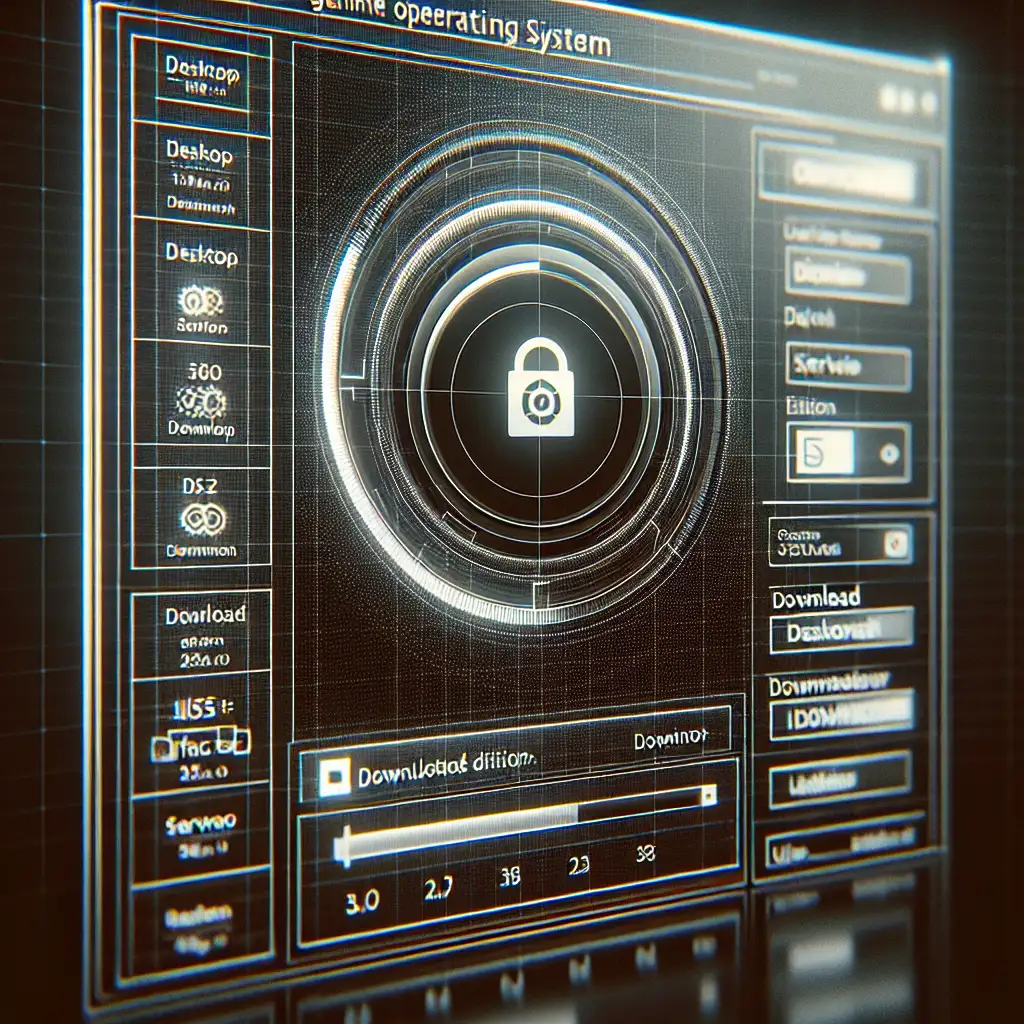Mastering the Direct Download: How to Efficiently Download Ubuntu for Any Setup
Downloading the correct Ubuntu ISO efficiently ensures a smooth installation, reduces errors, and optimizes your system setup process. It’s the first critical step for developers, sysadmins, or IT professionals aiming for reliable, secure Linux environments. Forget vague download guides—this post breaks down the direct, no-nonsense path to grabbing the right Ubuntu version tailored for your hardware and needs, cutting through confusion and time-wasting detours.
Why Direct Download Matters
Ubuntu offers numerous flavors and versions optimized for different use cases—from desktops and servers to minimal installs and specialized environments. Choosing the right ISO image is essential; downloading an incorrect or corrupt file can lead to frustrating install failures or suboptimal performance.
Direct downloads mean skipping unnecessary intermediaries like slow mirrors or bundled third-party installers often found in torrents or unofficial sources. This helps you:
- Get exactly the ISO you need, without bloat
- Verify integrity easily, enhancing security
- Save time by avoiding downloads with hidden redirects or slow servers
Step 1: Choose Your Ubuntu Version
Ubuntu releases come in two main categories:
- LTS (Long Term Support) versions — Supported for 5 years, ideal for stability and production environments. The latest at writing is Ubuntu 24.04 LTS.
- Interim releases — Supported for 9 months; they include newer features but require more frequent upgrades.
Your choice depends on your setup:
- For servers or mission-critical environments, always prefer LTS.
- For desktop users eager to try the latest features, interim releases are fine.
Step 2: Select Architecture and Flavor
Your hardware architecture often determines which ISO you should download:
- amd64 (x86_64) — Most common for modern PCs and laptops.
- arm64 — Used mainly in ARM-based devices like some Raspberry Pi versions or ARM servers.
Ubuntu flavors include:
- Desktop (GNOME) – The standard Ubuntu GUI experience.
- Server – Command-line focused, no GUI by default.
- Minimal ISO – Smaller footprint; installs only essential packages.
Step 3: Head Straight to Official Sources
Avoid third-party websites that may host outdated or tampered images. Your safest bet is always:
Ubuntu’s official download page
For desktop use:
https://ubuntu.com/download/desktop
For server use:
https://ubuntu.com/download/server
From here, you can pick versions seamlessly.
Step 4: Use Direct Download Links (with Examples)
Suppose you want Ubuntu 24.04 LTS Desktop amd64 ISO. Instead of clicking vague buttons which lead through tests and sponsored mirrors, here’s how to get the direct URL:
- Go to Ubuntu releases server
- Look for
ubuntu-24.04-desktop-amd64.iso - Copy that exact direct link URL to your downloader or browser.
Example direct download link:
http://releases.ubuntu.com/24.04/ubuntu-24.04-desktop-amd64.iso
Using terminal wget tool makes this efficient:
wget http://releases.ubuntu.com/24.04/ubuntu-24.04-desktop-amd64.iso
This method avoids confusing redirections through mirrors or ads commonly encountered on “download” buttons on other sites.
Step 5: Verify Your Download
A crucial step often skipped is verifying that your downloaded ISO file hasn’t been corrupted or tampered with.
- On the same releases page, find checksum files like
SHA256SUMSand their correspondingSHA256SUMS.gpgsignatures. - Download them alongside your ISO:
wget http://releases.ubuntu.com/24.04/SHA256SUMS wget http://releases.ubuntu.com/24.04/SHA256SUMS.gpg - Verify checksums:
sha256sum ubuntu-24.04-desktop-amd64.iso - Compare output with listed hashes in SHA256SUMS.
- Optionally verify signature using GPG if you want added security against counterfeit ISOs.
This step safeguards your install prep against corrupted data or malicious changes.
Step 6: Creating a Bootable USB from Your ISO
Once downloaded and verified, creating a bootable USB drive is next—a topic I’ve covered in full detail here. Briefly, tools like Rufus (Windows), balenaEtcher (cross-platform), or dd (Linux/macOS) turn your Ubuntu ISO into installation media ready to boot.
Bonus Tips
- For minimal bandwidth usage, consider downloading minimal ISOs from Ubuntu’s mini.iso page.
- If behind corporate firewalls restricting HTTP/HTTPS access, use official torrent files from Ubuntu release sites—still official but can require BitTorrent client setup.
- Check out flavor-specific sites if GNOME isn’t your cup of tea—for example:
- Xubuntu (XFCE): https://xubuntu.org/download/
- Kubuntu (KDE Plasma): https://kubuntu.org/getkubuntu/
Conclusion
Mastering direct downloads of Ubuntu ISOs ensures you start any Linux installation on the right foot—combining speed, security, and confidence that comes with official sources and verified files.
Next time you need a fresh Ubuntu install for work or play, skip confusing tutorials and pirated sites—stick with these simple but effective steps to get just what you need quickly and reliably.
Happy installing! 🚀🐧
If you found this guide valuable, feel free to share it with colleagues who often deploy new systems—they’ll thank you later!