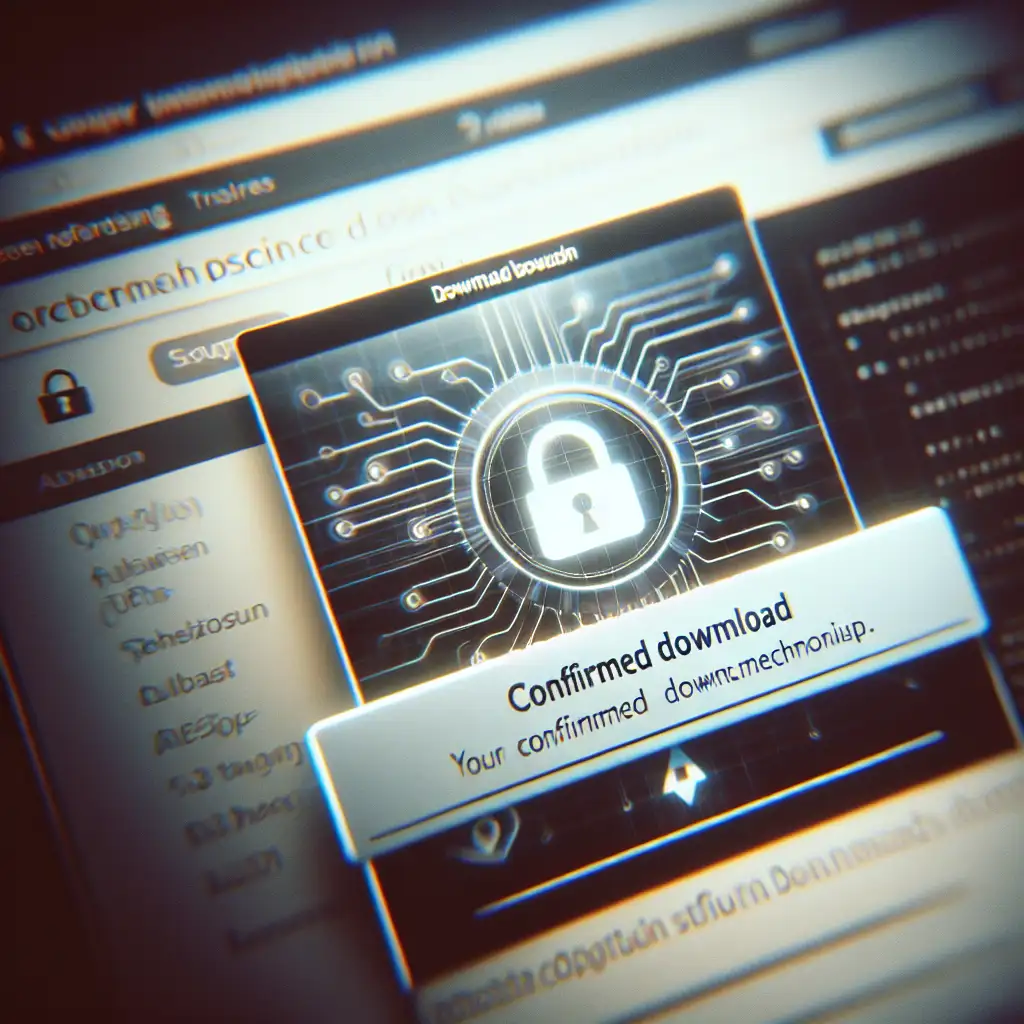Step-by-Step Guide to Securely Downloading Linux OS for Optimal System Performance
Most tutorials stop at “download and install,” but mastering secure downloading is the hidden key to unlocking Linux’s true potential—skip this and you’re setting yourself up for headaches. Whether you're a newbie or switching distros, knowing how to securely download your Linux OS ensures you avoid corrupted files, security risks, and compatibility issues. This guide walks you through the safest way to get your Linux OS, guaranteeing a solid foundation for a stable and efficient system.
Why Securely Downloading Linux Matters
Before diving into the steps, it’s important to understand why secure downloading isn’t just an optional extra:
- Avoid corrupted installation files: Partial or broken downloads can cause errors during installation or system crashes later.
- Prevent malware infections: Downloading from untrusted sources might expose your computer to viruses or compromised software.
- Ensure compatibility: Properly chosen versions ensure your hardware runs smoothly with the OS.
- Save time and frustration: Skipping verification or choosing the wrong image means wasted effort reinstalling.
Step 1: Choose Your Linux Distribution Carefully
Linux comes in many “flavors” (distributions) — Ubuntu, Fedora, Debian, Mint, Arch, and many more. Start by deciding what fits your needs:
- Beginner-friendly: Ubuntu, Linux Mint
- Developer-oriented: Fedora
- Advanced/customizable: Arch Linux
Head to the official website of your chosen distro. Avoid third-party downloads as they might be outdated or altered.
Example: If you want Ubuntu, visit https://ubuntu.com/download — never download from random file-sharing sites.
Step 2: Select the Correct Version and Architecture
On the download page:
- Pick the latest stable release (usually labeled as such).
- Choose the version compatible with your hardware architecture:
x86_64oramd64for most modern PCs.ARMfor some tablets or Raspberry Pi devices.
Make sure you pick the ISO image size appropriate for your intended installation medium (USB or DVD).
Step 3: Download From Trusted Servers
Always download directly from official mirrors or verified mirrors listed on your distro’s site. These servers are secure and regularly maintained.
Many distros use HTTPS links for downloads — this encrypts transfer so attackers can’t tamper with files mid-download.
If multiple mirrors are available:
- Choose one geographically nearer for faster speeds.
- Use ones officially recommended by the distro maintainers.
Step 4: Verify Your Downloaded File’s Integrity
Once downloaded, verify that your ISO file wasn’t corrupted or tampered with during download.
Most distros provide:
- Checksums (SHA256/SHA1/MD5 hashes): A cryptographic fingerprint.
- PGP signatures: An additional layer confirming authenticity.
How to Verify SHA256 Checksum (Example on Windows/Linux):
- Locate checksum on distro’s website (e.g., a long string like
d2a537ae...). - Run command in terminal:
sha256sum ~/Downloads/ubuntu.iso
- Compare output string with official checksum.
- If they match exactly — your file is intact!
How to Verify PGP Signature (advanced users):
- Import distro’s PGP public key.
- Use tools like
gpgto verify ISOs.
This step blocks tampering attempts where attackers might replace legitimate ISO images with malware-infected versions.
Step 5: Create a Bootable USB Drive Securely
Never just copy-paste the ISO onto USB — use a trusted application that writes disk images correctly:
These tools prepare USBs for booting new systems effectively without corrupting files.
Step 6: Double-Check Your BIOS/UEFI Settings Before Installation
Ensure Secure Boot settings won’t block your distro if it expects signed binaries (Ubuntu supports this; others may need disabling Secure Boot).
If unsure what architecture or firmware type you have:
- On Windows: Run
msinfo32 - On Linux desktop: Check
/sys/firmware/efi
These minor verifications guarantee smoother installs and help avoid compatibility issues post-installation.
Common Pitfalls and How to Avoid Them
| Problem | Cause | Prevention |
|---|---|---|
| ISO won’t boot | Bad USB creation | Use reliable tools like Rufus or Etcher |
| Installation hangs | Corrupted download | Always check checksum before flashing |
| Installer says ‘unsupported hardware’ | Wrong architecture/version | Pick correct x86_64 vs ARM version based on device |
| Broken system after install | Ignoring verification steps | Never skip checksum & PGP signature checks |
Final Thoughts
Downloading a Linux OS securely might sound technical but sticking carefully to these steps saves countless headaches down the road. The time invested here ensures your installation runs smooth, stays safe from attacks, and boosts system performance by avoiding corrupted or incompatible installs right from the start.
Embrace secure downloading as part of your routine—your future self will thank you when your Linux machine runs flawlessly!
Ready to get started? Head over to your chosen distro’s website now — pick carefully, verify thoroughly, and power up your journey into Linux!