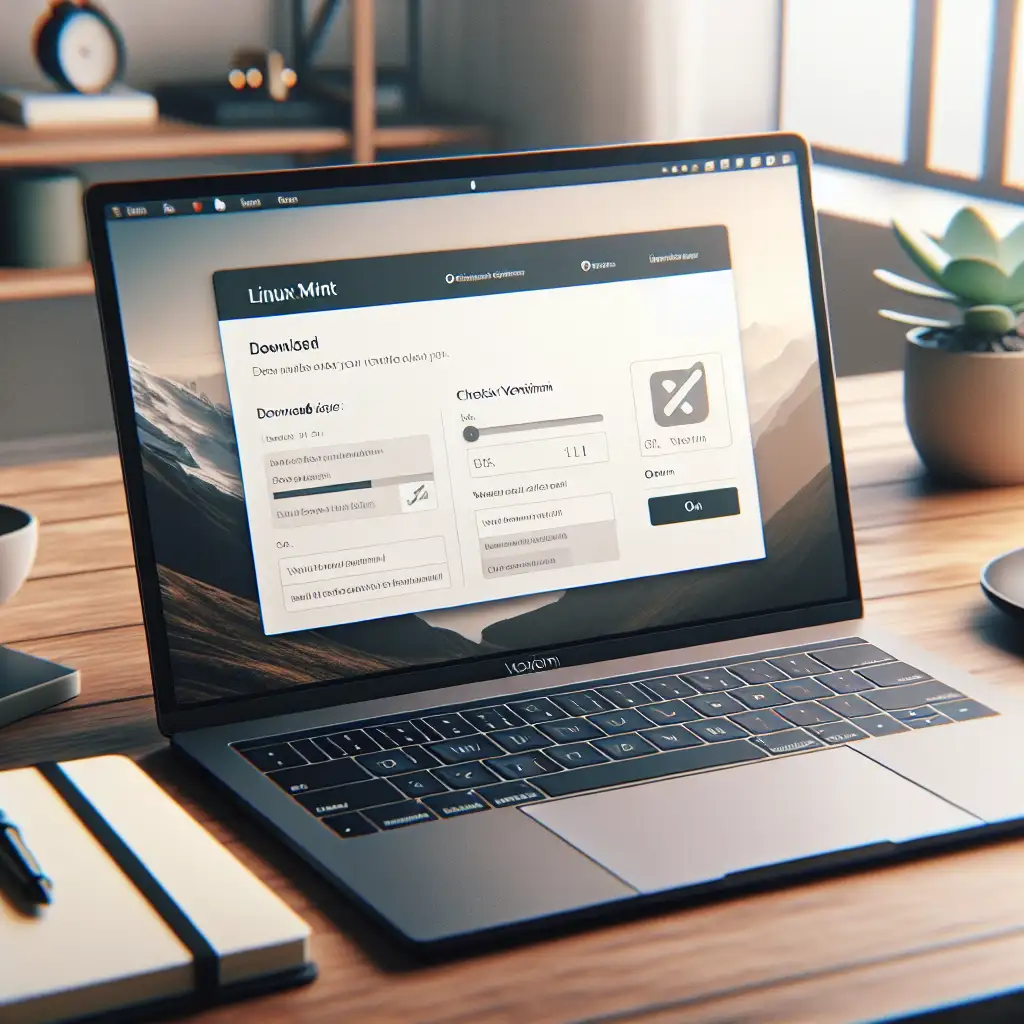Step-by-Step Practical Guide to Downloading Linux Mint Safely and Efficiently
Forget vague tutorials and complicated jargon—this guide strips down the process to what really matters for a smooth, safe download and setup, tailored for tech professionals who demand precision and reliability.
Downloading Linux Mint correctly is essential for ensuring system stability, security, and performance. Missteps in the process can lead to corrupted installs or vulnerabilities, undermining the very benefits Linux Mint offers. Whether you’re upgrading a workstation, setting up a new machine, or experimenting in a virtual environment, this guide walks you through every critical step with clarity and practical advice.
Why Downloading Linux Mint Safely Matters
Before diving in, it’s important to be clear on why following a precise download protocol is necessary:
- Integrity: Ensures your ISO file isn’t corrupted or tampered with.
- Security: Avoids downloading compromised images that could contain malware.
- Performance: Guarantees the installation media will boot reliably and install Linux Mint without errors.
By treating the download like a professional operation rather than a casual file grab, you set the foundation for robust system performance.
Step 1: Choose the Right Edition of Linux Mint
Linux Mint comes primarily in three desktop environments:
- Cinnamon: Modern, full-featured; ideal for users who want an elegant experience.
- MATE: Lightweight and stable; excellent for older hardware or minimal resource use.
- Xfce: Ultra-light and fast; best suited for resource-constrained systems.
Pro Tip: Check your hardware specs before choosing. For most modern machines, Cinnamon is recommended; if you’re running low on RAM (<4GB), consider MATE or Xfce.
Visit https://linuxmint.com/download.php to review editions and choose your preferred desktop environment.
Step 2: Verify Your System Architecture (32-bit vs 64-bit)
Most modern PCs require the 64-bit ISO. Rarely used anymore but still supported in some versions is 32-bit.
On Windows:
- Open Command Prompt (
Win + R, typecmd, hit Enter). - Execute:
wmic os get osarchitecture
It will return something like “64-bit” or “32-bit”.
On Linux:
uname -m
x86_64 means 64-bit; i686 or similar usually indicates 32-bit.
Download the matching ISO accordingly.
Step 3: Download from Official Linux Mint Servers
For safe downloads, always use official sources or recognized mirrors:
- Go to https://linuxmint.com/download.php.
- Select your preferred edition (Cinnamon/MATE/Xfce) and version (latest is recommended).
- Choose a download mirror geographically close to you for speed.
- Click the link to start downloading your
.isofile.
Avoid torrent downloads unless you know what you’re doing, as incorrect clients or unverified torrents might expose you to risks.
Step 4: Verify the ISO Integrity Using Checksums
This step protects you from corrupted downloads or malicious tampering.
How checksum verification works:
- Each ISO release has an associated SHA256 hash.
- After downloading your
.iso, calculate its SHA256 hash locally. - Compare this hash with the official one listed on the website.
If they match exactly, your download is authentic and intact.
Performing SHA256 Checksum Verification:
On Windows
- Open PowerShell.
- Run:
Get-FileHash -Path "C:\Path\to\linuxmint.iso" -Algorithm SHA256
- Compare output with official checksum from https://linuxmint.com/edition.php?id=xxx (replace xxx with version ID).
On Linux/macOS
- Open Terminal.
- Run:
sha256sum /path/to/linuxmint.iso
- Match output against official checksum string exactly.
If hashes differ — delete your ISO and re-download immediately.
Step 5: Create Bootable Installation Media
Use reliable tools like:
- Rufus (Windows)
- Etcher (Cross-platform)
- dd (Linux/macOS command line)
Example using Rufus on Windows:
- Insert USB drive (8GB minimum recommended).
- Open Rufus https://rufus.ie/.
- Select your USB device under “Device”.
- Under “Boot selection”, click “Select” and locate your verified
.iso. - Leave partition scheme as
MBRfor BIOS/UEFI compatibility or chooseGPTif targeting UEFI-only systems. - Click “Start”. Rufus will warn about formatting — confirm after backing up data on USB drive.
Example using dd on Linux/macOS:
CAUTION: Mistyping device path can wipe wrong drives!
- Identify USB device path:
lsblk
(e.g., /dev/sdb)
- Run
ddcommand (replace paths accordingly):
sudo dd if=/path/to/linuxmint.iso of=/dev/sdb bs=4M status=progress conv=fdatasync
- Wait until complete before removing USB safely.
Step 6: Boot from Your USB Drive and Proceed With Installation
Make sure BIOS/UEFI boot order prefers USB devices first, then reboot your machine with the bootable USB plugged in.
If Linux Mint boots straight into its live environment — congratulations! Your download and media creation was successful.
Final Tips for Efficiency & Safety
- Always use wired internet during download when possible—Wi-Fi interruptions can corrupt large ISO files undetectably.
- Keep an eye on file sizes reported by browser vs official site — significant mismatches imply incomplete downloads.
- Back up important data on target installation machines before proceeding.
- Consider verifying PGP signatures too if you’re super security-conscious (PGP signatures) can add another verification layer but require tools beyond scope here.
Summary Checklist
| Step | Action | Why it's Important |
|---|---|---|
| Choose Edition | Pick Cinnamon/MATE/Xfce | Matches system capabilities |
| Verify Architecture | Confirm 32-bit vs 64-bit | Correct ISO prevents install failure |
| Download Official | Use official site/mirrors | Avoids tampered files |
| Verify Checksum | SHA256 hash match | Ensures file integrity & authenticity |
| Create Bootable Media | Use Rufus/Etcher/dd appropriately | Properly formats USB to boot |
| Boot & Install | Prioritize USB boot | Validates media integrity & begins install |
By following these precise steps, tech professionals can rest easy knowing their Linux Mint installations are based on solid foundations — no guesswork required.
Ready to get started? Head over to Linux Mint Downloads, pick your flavor, verify rigorously, and enjoy one of the most polished open-source OS experiences available today!