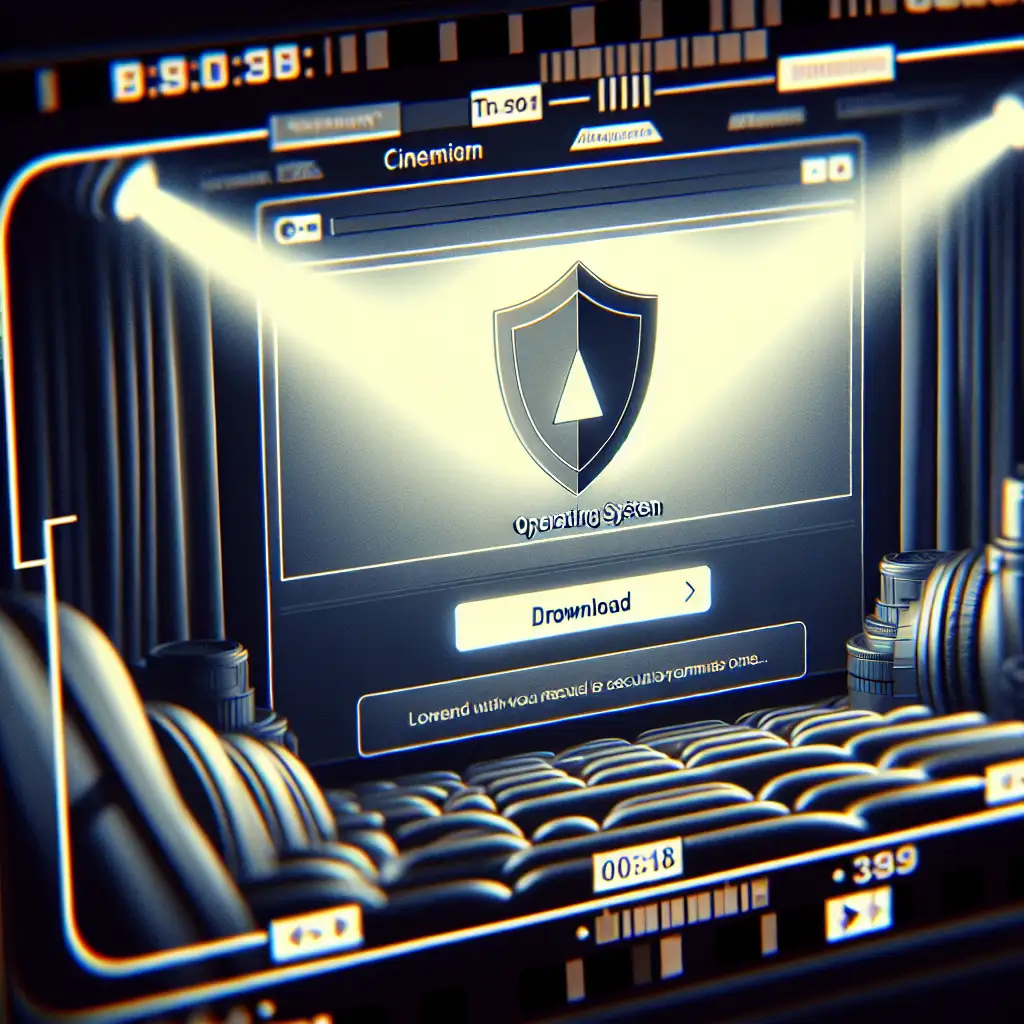Step-by-Step Guide to Safely Download Kali Linux from Official Sources
Downloading Kali Linux securely is critical for IT professionals and security researchers to ensure they use an authentic, uncompromised toolset for penetration testing and ethical hacking.
Most beginners unknowingly download Kali Linux from unreliable third-party sites, risking security breaches. This guide cuts through the noise, showing exactly how to get Kali Linux the right way, straight from trusted sources.
Why Downloading Kali Linux Securely Matters
Kali Linux is the premier operating system for penetration testers and security enthusiasts. But it’s also a target for attackers who might distribute tampered versions on unofficial sites. Installing such compromised software can expose your systems to malware or give you unreliable tools.
To safeguard your work and your system’s integrity, always download Kali Linux directly from its official source — and verify the download to ensure authenticity.
Step 1: Visit the Official Kali Linux Website
The only guaranteed safe place to download Kali Linux is the official site:
https://www.kali.org/get-kali/
Do NOT trust search engine ads or third-party download sites, as many fake or malicious versions circulate online.
Step 2: Choose the Correct Version for Your Needs
On the Kali downloads page, you’ll find several options:
- Installer Images: For fresh full installs on bare metal machines or virtual machines.
- Live Boot Images: To run Kali Linux directly from a USB stick without installation.
- ARM Images: For Raspberry Pi and other ARM-based devices.
- Virtual Machine Images: Preconfigured VirtualBox and VMware images.
Example: If you want to test Kali inside VirtualBox, scroll down to “Virtual Machines” and choose the appropriate image.
Step 3: Download the ISO/Image File
Click on your chosen download link. You may be offered torrents or direct HTTP/HTTPS downloads — torrents are often faster and more reliable due to checksums built into torrent protocols.
Tip: If you have a torrent client (like qBittorrent or Transmission), using the torrent link can be a safer choice.
Step 4: Verify Your Download with Checksums
Once downloaded, verifying the ISO file’s integrity ensures it hasn’t been corrupted or tampered with during transfer.
-
On the Kali downloads page, locate the corresponding SHA256 checksum or PGP signature for your file.
-
Generate your local checksum of the downloaded file.
-
On Windows (PowerShell):
Get-FileHash kali-linux-2024.1-live-amd64.iso -Algorithm SHA256 -
On macOS/Linux:
sha256sum kali-linux-2024.1-live-amd64.iso
- Compare your generated hash against the official checksum on the site. They should match exactly.
If they don’t match, do not use that image — re-download from the official source.
Step 5 (Optional): Verify with PGP Signature
For additional assurance, you can verify using Kali’s GPG signatures:
-
Import Kali's official public key:
gpg --keyserver hkp://keys.gnupg.net --recv-keys ED444FF07D8D0BF6 -
Import signature file (.sig) and verify:
gpg --verify kali-linux-2024.1-live-amd64.iso.sig kali-linux-2024.1-live-amd64.iso
A successful verification ensures your image is authentic and untouched by attackers.
Step 6: Create a Bootable USB or Initialize Your VM
- Use tools like Rufus (Windows), Etcher (cross-platform), or
ddcommands in terminal to create bootable USB sticks with your verified ISO image.
sudo dd if=kali-linux-2024.1-live-amd64.iso of=/dev/sdX bs=4M status=progress && sync
(Replace /dev/sdX with your USB device path — be very careful here!)
For virtual machines, simply configure your VM software (VirtualBox/VMware) to boot from the ISO image or use pre-built images downloaded earlier.
Final Thoughts
Safely downloading Kali Linux is non-negotiable if you want reliable tools for ethical hacking and penetration testing — downloading from unofficial sources exposes you and others to serious risks.
To recap:
- Always get Kali at kali.org
- Choose your appropriate version carefully.
- Verify all downloads using SHA256 checksums or PGP signatures.
- Create your boot media properly before installation.
By following this guide, you'll set yourself up with an authentic, secure Kali Linux environment that's ready for serious security work!
Happy hacking — ethically!
Do you want more detailed guides on installing Kali on specific hardware or setting up secure environments? Let me know in the comments below!