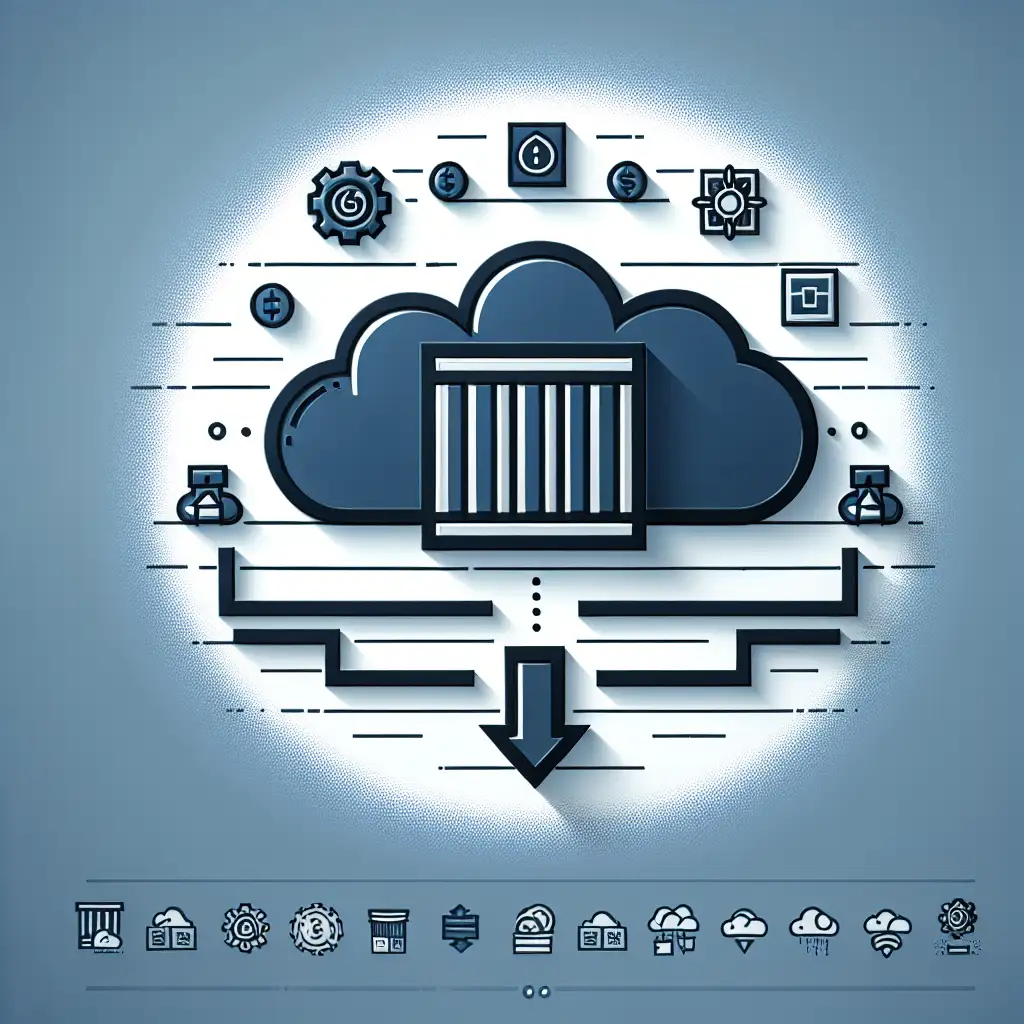Leveraging Azure Container Instances for Lightweight, Cost-Effective Docker Deployment
Forget the orchestration bloat: How Azure Container Instances empower startups to deploy Docker containers with minimal fuss and cost, challenging the Kubernetes-first mindset.
As more businesses embrace containerization, Docker has become the backbone of modern application deployment. But for many startups and small teams, the idea of managing a full-fledged orchestration platform like Kubernetes can feel like overkill—complicated setup, steep learning curves, and often unnecessary cost and overhead.
This is where Azure Container Instances (ACI) shine. ACI provides a straightforward, serverless way to run Docker containers in Azure without worrying about VM provisioning or cluster management. In this post, I’ll show you why ACI is a game-changer for lightweight, cost-effective container deployment and walk you through practical steps to deploy your Docker containers rapidly on Azure.
Why Choose Azure Container Instances?
Before we jump into the how, let’s establish the why:
- Simplicity: ACI abstracts away infrastructure management. You don’t need to set up or maintain Kubernetes clusters or VMs.
- Cost-Effective: You pay for what you use, billed per second, based on CPU and memory consumed.
- Speed: Deploy containers in seconds, perfect for testing, microservices, or burst workloads.
- Integrated: Works with Azure CLI, Azure Portal, and ARM templates — fits nicely into your existing Azure ecosystem.
ACI is ideal for startups, POCs, event-driven jobs, or lightweight APIs that don’t require complex orchestration.
Step-by-Step: Deploy Docker Containers to Azure Container Instances
Let's jump into a practical example to see how easy it is to get your Docker container running on ACI.
Prerequisites:
- An Azure account (if you don’t have it, create one with Azure free account)
- Azure CLI installed locally
- A Docker image published on Docker Hub or any accessible container registry
For this example, I’ll use a simple public Docker image: mcr.microsoft.com/azuredocs/aci-helloworld — a tiny web app that returns a greeting when accessed.
Step 1: Log in to Azure CLI
Open your terminal and log in:
az login
Select your subscription if necessary:
az account set --subscription "your-subscription-id"
Step 2: Create a resource group (if you don’t already have one)
az group create --name myACIRG --location eastus
Resource groups are logical containers for your Azure resources.
Step 3: Deploy your Docker container to ACI
Run this command to deploy:
az container create \
--resource-group myACIRG \
--name mydockerapp \
--image mcr.microsoft.com/azuredocs/aci-helloworld \
--dns-name-label mydockerapp-$RANDOM \
--ports 80
Explanation:
--image: The Docker image you want to deploy.--dns-name-label: A unique DNS prefix for your container instance (used to access your app).--ports: Exposing port 80 so we can access the web server inside the container.
Step 4: Check the status of the container
Run:
az container show --resource-group myACIRG --name mydockerapp --query '{FQDN:ipAddress.fqdn, ProvisioningState:provisioningState}'
Once the ProvisioningState is Succeeded, your container is live.
Step 5: Access your app
Open your browser and go to:
http://mydockerapp-<random_string>.eastus.azurecontainer.io
You should see a simple welcome message from the container.
Bonus: Deploy Your Own Custom Docker Image
If you have your own app packaged into a Docker image and pushed to Docker Hub or Azure Container Registry, just replace the --image parameter with your own image path, such as:
--image yourdockerhubusername/yourapp:latest
For example, after you build and push your image locally:
docker build -t yourdockerhubusername/myapp .
docker push yourdockerhubusername/myapp
Then deploy using the same az container create command above with your image.
Tips for Maximizing ACI Benefits
- Use environment variables: Pass runtime parameters easily using the
--environment-variablesflag. - Mount Azure File Shares: For persistent storage, ACI supports mounting Azure Files.
- Automate with ARM templates or Azure DevOps: Integrate ACI deployment in your CI/CD pipelines for continuous deployment.
- Monitor and troubleshoot: Use
az container logsto access container logs andaz container execto debug interactively.
When to Consider Something Beyond ACI?
ACI is fantastic for many scenarios but has its limitations:
- No built-in load balancing or auto-scaling (you get one container group per deployment).
- Minimal networking options compared to Kubernetes.
- Best suited for simpler workloads or microservices rather than complex distributed apps.
If you find yourself hitting these limits, Azure Kubernetes Service (AKS) might be warranted. But don’t rush there prematurely!
Final Thoughts
Deploying Docker containers on Azure no longer requires the heavy lifting of managing orchestrators. Azure Container Instances offer a sleek, cost-efficient, and agile alternative that’s especially attractive for startups or anyone looking to quickly ship containers without infrastructure overhead.
If you want to get your Docker apps into the cloud fast, with pay-as-you-go pricing and zero cluster management, trying out ACI might just be the smartest move in your cloud journey.
Ready to give it a try? Set up your Azure CLI, choose your favorite Docker image, and see how effortless container deployment can be with Azure Container Instances.
Happy containerizing! 🚀