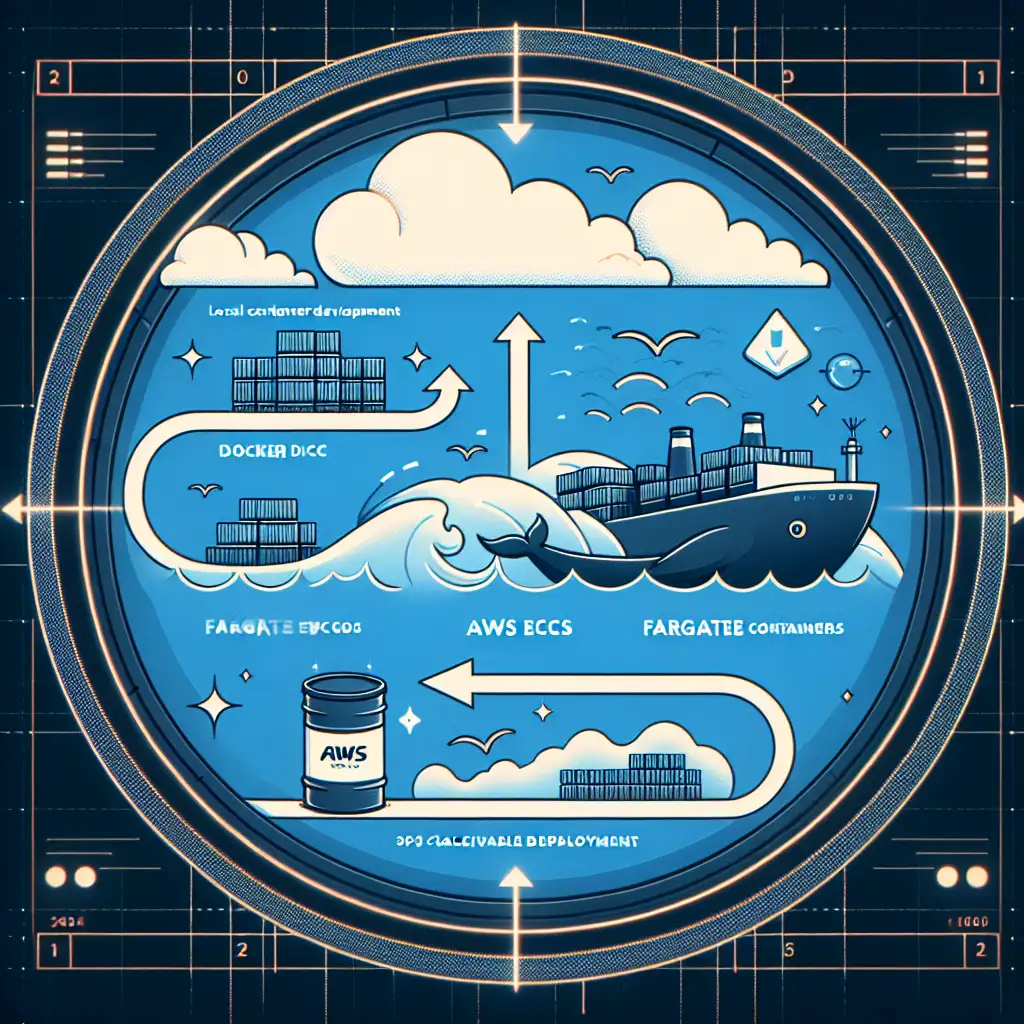How to Seamlessly Deploy Containers to AWS Using ECS and Fargate for Maximum Scalability
Most guides complicate container deployment with excessive manual setup on EC2 instances. This how-to challenges that norm by focusing on ECS with Fargate to achieve a serverless container experience, cutting out needless infrastructure management so you can focus on your app, not the servers.
Deploying containers to AWS efficiently is crucial for enterprises — big or small — looking to leverage cloud scalability and reduce operational overhead without managing servers. Understanding ECS (Elastic Container Service) and Fargate unlocks the power to build resilient, cost-effective applications that scale automatically.
In this guide, I’m going to walk you through deploying a containerized application to AWS using ECS and Fargate step-by-step. Whether you're new to AWS or just want a streamlined approach, this will get your app running smoothly with minimal fuss.
What are ECS and Fargate?
Before we dive in, a quick overview:
- Amazon ECS is AWS’s container orchestration service that helps you run and manage Docker containers at scale.
- AWS Fargate is a serverless compute engine for containers that removes the need to provision or manage servers. It runs your containers directly, letting you focus purely on your application code.
Using ECS with Fargate means no EC2 instances to manage, no cluster scaling bottlenecks, just seamless container execution based on your defined needs.
Step 1: Prepare Your Container Image
First things first — you need a Docker container image of your app pushed to a registry that ECS can access. The most common is Amazon ECR (Elastic Container Registry).
Example: Push Your Image to Amazon ECR
-
Create an ECR repository
aws ecr create-repository --repository-name my-app --region us-east-1 -
Authenticate Docker with ECR
aws ecr get-login-password --region us-east-1 | docker login --username AWS --password-stdin <aws_account_id>.dkr.ecr.us-east-1.amazonaws.com -
Build your Docker image locally
docker build -t my-app . -
Tag your image for ECR
docker tag my-app:latest <aws_account_id>.dkr.ecr.us-east-1.amazonaws.com/my-app:latest -
Push the image
docker push <aws_account_id>.dkr.ecr.us-east-1.amazonaws.com/my-app:latest
Your application container image is now stored in ECR and ready for deployment via ECS.
Step 2: Create an ECS Cluster
While using Fargate removes server management, you still need an ECS cluster as a logical grouping for your services.
You can create it via AWS CLI or Console:
aws ecs create-cluster --cluster-name my-fargate-cluster
This cluster will manage your service tasks seamlessly.
Step 3: Define a Task Definition Using Fargate
A task definition specifies how your app runs: what Docker image it uses, resource requirements (CPU/memory), networking mode, etc.
You can define this in JSON or use the AWS Console — but here’s an example snippet in JSON:
{
"family": "my-app-task",
"networkMode": "awsvpc",
"requiresCompatibilities": ["FARGATE"],
"cpu": "256",
"memory": "512",
"containerDefinitions": [
{
"name": "my-app-container",
"image": "<aws_account_id>.dkr.ecr.us-east-1.amazonaws.com/my-app:latest",
"portMappings": [
{
"containerPort": 80,
"hostPort": 80,
"protocol": "tcp"
}
],
"essential": true
}
]
}
This definition tells ECS/Fargate:
- Use the specified image from ECR.
- Allocate 256 CPU units (~0.25 vCPU) and 512 MB RAM.
- Run in
awsvpcmode — mandatory for Fargate networking. - Expose port 80 from the container.
Register it via CLI:
aws ecs register-task-definition --cli-input-json file://task-definition.json
Step 4: Create a Service to Run Tasks on Fargate
Services maintain desired number of task instances running and handle scaling & balancing logic automatically.
Example AWS CLI command:
aws ecs create-service \
--cluster my-fargate-cluster \
--service-name my-app-service \
--task-definition my-app-task \
--desired-count 2 \
--launch-type FARGATE \
--network-configuration 'awsvpcConfiguration={subnets=["subnet-abc123"],securityGroups=["sg-123456"],assignPublicIp="ENABLED"}'
Key points here:
desired-count: how many copies of your app run simultaneously.launch-type: set asFARGATEremoves any server management concern.networkConfiguration: tell ECS which VPC subnet(s) and security group(s) tasks should use — these must exist in your AWS account.
For testing, you can assign public subnets & open ports at security groups but production apps should follow best practices around VPC design & security.
Step 5: Verify Deployment
Once the service is up:
- Go to the AWS Console > ECS > Clusters > Your cluster > Tasks
- You’ll see running tasks with IP addresses assigned by AWS.
- If your app listens on HTTP port (like port 80 above), hit the IP address via browser or curl:
curl http://<task-ip-address>
If everything is working as expected, you’ll get responses from your app!
Bonus Tips for Scalability and Reliability
Use Application Load Balancer (ALB)
Attach an ALB in front of your service so users get routed traffic seamlessly across multiple tasks — enabling high availability.
In ECS console, it’s straightforward to add ALB integration; just select it when creating/updating your service under “Load balancing” options.
Autoscaling
Set up rules based on CloudWatch CPU or memory metrics that increase or decrease task count automatically depending on load conditions. This ensures cost-efficiency while handling traffic spikes smoothly.
Summary
By leveraging AWS ECS with Fargate, you gain full control over deploying containers without managing any underlying infrastructure:
- Build & push container images to Amazon ECR.
- Create an ECS cluster (logical grouping).
- Define task definitions referencing images & resource specs.
- Launch services running desired copies on serverless Fargate compute.
- Optionally use load balancers & autoscaling for production-grade deployments.
This streamlined approach cuts down operational overhead drastically compared with traditional EC2-backed clusters and unlocks true cloud-native scalability from day one.
Happy deploying — focus on building great apps, not managing servers!
If you'd like me to help customize this further or add Terraform/CloudFormation examples for Infrastructure-as-Code deployments, just let me know!