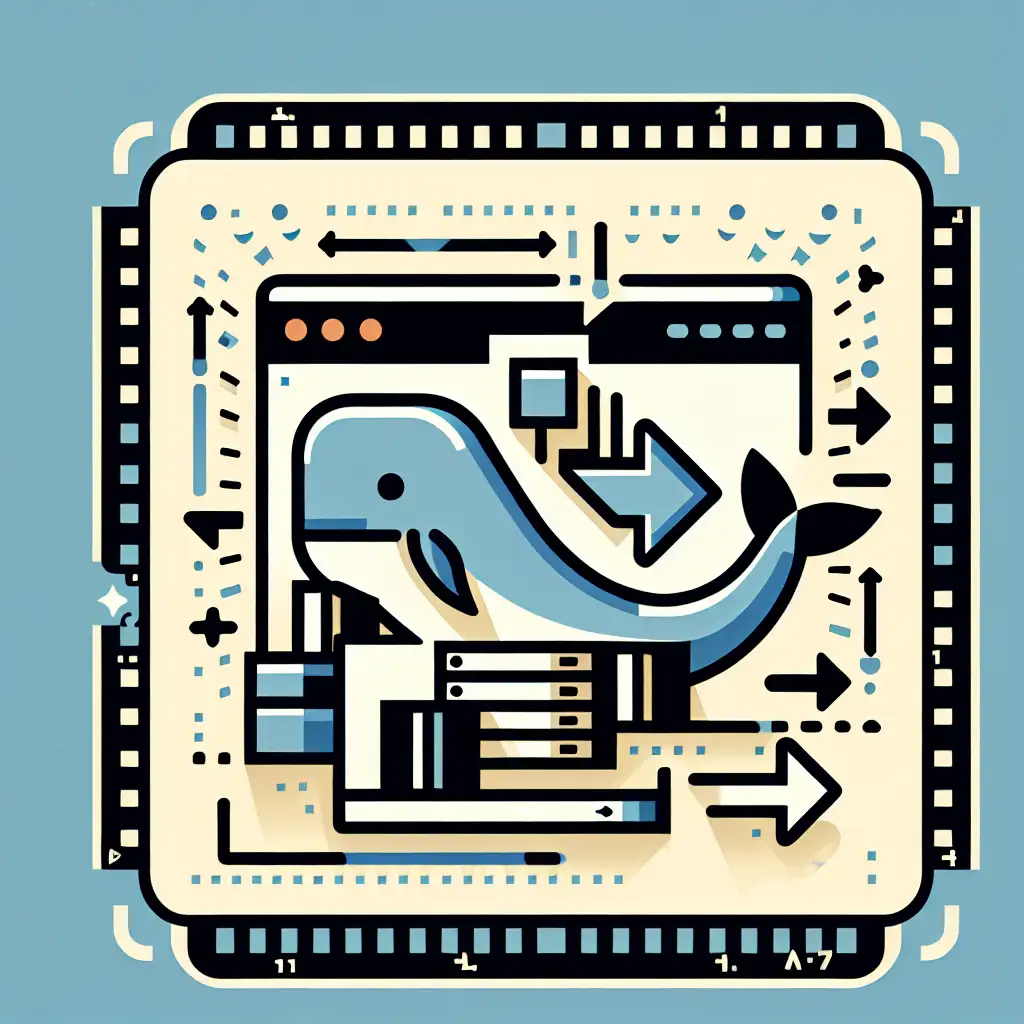Mastering Efficient Data Extraction: How to Copy Files from Docker Containers to Your Host System
Most guides focus on copying files into containers, but what about extracting critical data out? Unlock the full potential of your Docker workflow by mastering the reverse copy command—turn your container into a data source, not just an isolated environment.
As a developer or system administrator, you’ve probably faced situations where you need to retrieve logs, configuration files, or output artifacts from within a running Docker container. Whether it’s debugging an application glitch, backing up important data, or automating workflows that involve containerized processes, knowing how to copy files from your containers to your host system efficiently is essential.
In this post, we'll explore:
- Why and when you’d want to copy files out of containers
- The most straightforward command for doing so
- Practical examples with different file types and paths
- Tips to make your extraction process smooth and script-friendly
Why Copy Files From a Docker Container?
Docker containers are ephemeral by design. When a container stops or is removed, any data stored only inside it is lost—unless you've set up volumes or bind mounts. Sometimes you need to:
- Extract log files for inspection after running a containerized app
- Save application-generated reports or data exports
- Pull configuration snapshots from running containers for audits or backups
- Retrieve build artifacts in multi-step build pipelines during development
In all these cases, simply copying files out gives you access to container internals without stopping or interrupting their processes.
The Key Command: docker cp
The built-in Docker CLI provides the perfect tool for our purpose — docker cp. Think of it as similar to the familiar cp Unix command but designed specifically for Docker containers.
Basic Syntax:
docker cp [OPTIONS] CONTAINER:SRC_PATH DEST_PATH
Notice the direction: You specify the container name or ID, then a colon followed by the path inside the container (SRC_PATH), then your host system path (DEST_PATH) where you want the file or directory copied.
Practical Examples
Let’s run through concrete examples to clarify how this works.
Example 1: Copy a Single Log File Out
Suppose you have a running container with name mywebapp, and inside it is an Apache log at /var/log/apache2/access.log.
To copy that log file to your current directory on the host:
docker cp mywebapp:/var/log/apache2/access.log ./access.log
After running this command, check your current directory—access.log will be right there for review.
Example 2: Copy an Entire Directory
If you want to extract multiple configuration files stored in /etc/myapp/config/, copy the whole directory:
docker cp mywebapp:/etc/myapp/config ./myapp-config-backup
This pulls /etc/myapp/config and all its contents recursively into ./myapp-config-backup on your host.
Example 3: Copy Files By Container ID
You can also specify containers by their long or short IDs:
docker ps
# Output:
# CONTAINER ID IMAGE COMMAND ...
# e7a857d3b932 mywebapp:v1 "/bin/sh -c 'npm…'"
docker cp e7a857d3b932:/usr/src/app/output/results.json ./results.json
This flexibility helps when container names aren’t descriptive or when automating batch retrieval based on container IDs.
Example 4: Copy From Stopped Containers
Even if a container is stopped but hasn’t been removed yet, you can copy files from it:
docker cp mywebapp:/var/log/nginx/error.log ./nginx-error.log
Just remember: once you remove the container (docker rm), its filesystem disappears entirely—including what you want to extract!
Tips and Best Practices
- Use absolute paths: Inside the container path must be accurate. You can verify paths by opening an interactive shell first with
docker exec -it <container> /bin/shor/bin/bash. - Check permissions: If copying fails due to permission issues, ensure Docker daemon has rights (running commands with proper user privileges).
- Automate extraction: Combine
docker cpwith scripts to automate backup tasks regularly. - Volume mounting for persistent data: For ongoing needs where frequent reads/writes occur between host and container, consider using volumes instead of repeated
docker cp. - Avoid copying huge directories unnecessarily: If logs grow very large, grab only specific slices using tools like
tail,head, or filtering commands inside the container first.
Summary
Effortless extraction of files from your Docker containers is vital in practical workflows—from debugging logs and backing up configs to automating artifact retrieval. The docker cp command is your go-to tool—simple yet powerful and perfectly suited for this task.
Master this reverse copy technique today and maximize your control over container-based applications!
If you'd like more tips on working effectively with Docker, stay tuned for upcoming posts covering volume management and real-time log streaming!
Happy Dockering! 🚢🛠️
If you found this post useful, please share it with fellow developers who struggle with pulling data out of containers. Got questions? Drop a comment below!