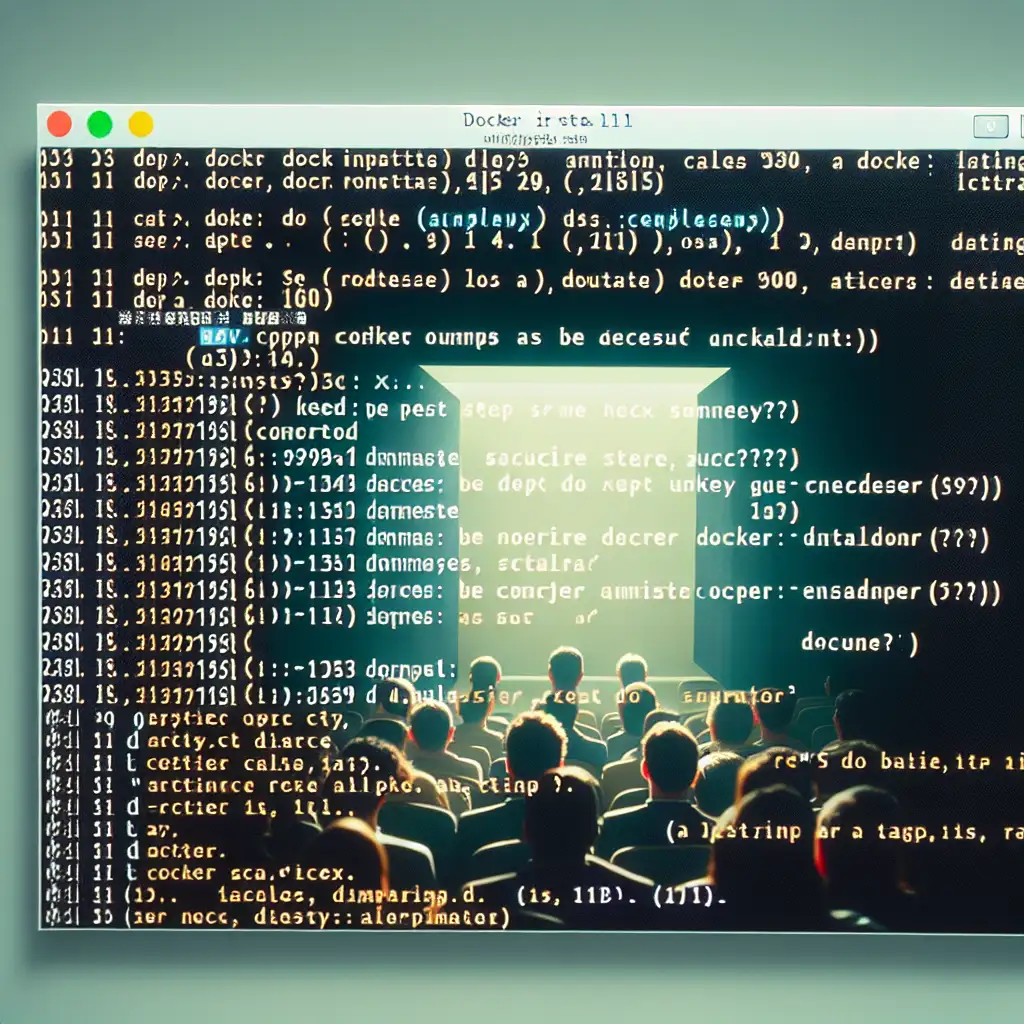Mastering Docker Installation on Linux: Key Commands for a Seamless Setup
Docker is the cornerstone of modern containerized application deployment. Knowing precisely which commands to run on Linux ensures you can quickly and reliably prepare your environment, saving time and avoiding costly setup errors.
Forget vague install tutorials—this guide breaks down the exact commands you need to deploy Docker on any major Linux distribution, demystifying common pitfalls and empowering you to get up and running efficiently.
Why Focus on Commands?
When it comes to installing Docker, many tutorials overload you with theory or outdated steps. What you really need is a straightforward, command-driven roadmap tailored for your Linux distro. Whether you run Ubuntu, Debian, CentOS, Fedora, or any other flavor, mastering these commands means fast setup and fewer headaches.
Step-by-Step Docker Installation on Popular Linux Distros
1. Preparing Your System: Update Packages First
Before installing Docker, always update your package index:
sudo apt-get update # For Debian/Ubuntu
sudo yum update -y # For CentOS
sudo dnf update -y # For Fedora
This simple step avoids many issues arising from outdated package lists.
2. Installing Docker on Ubuntu / Debian
Docker’s official repo contains the most up-to-date packages. Here’s how to install it properly:
# Remove old versions if any
sudo apt-get remove docker docker-engine docker.io containerd runc
# Install prerequisite packages for repo over HTTPS
sudo apt-get install \
ca-certificates \
curl \
gnupg \
lsb-release -y
# Add Docker’s official GPG key
curl -fsSL https://download.docker.com/linux/ubuntu/gpg | sudo gpg --dearmor -o /usr/share/keyrings/docker-archive-keyring.gpg
# Set up the stable repository (replace ubuntu with debian if needed)
echo \
"deb [arch=$(dpkg --print-architecture) signed-by=/usr/share/keyrings/docker-archive-keyring.gpg] \
https://download.docker.com/linux/ubuntu \
$(lsb_release -cs) stable" | sudo tee /etc/apt/sources.list.d/docker.list > /dev/null
# Update package index again
sudo apt-get update
# Install Docker engine
sudo apt-get install docker-ce docker-ce-cli containerd.io -y
# Verify Docker installation
sudo docker --version
Example output:
Docker version 24.0.2, build cb74dfc
3. Installing Docker on CentOS
# Remove old versions first if needed:
sudo yum remove docker docker-client docker-client-latest docker-common docker-latest docker-latest-logrotate docker-logrotate docker-engine
# Set up the repository:
sudo yum install -y yum-utils
sudo yum-config-manager --add-repo https://download.docker.com/linux/centos/docker-ce.repo
# Install Docker engine:
sudo yum install docker-ce docker-ce-cli containerd.io -y
# Start Docker service:
sudo systemctl start docker
# Enable Docker to start at boot:
sudo systemctl enable docker
# Verify installation:
docker --version
4. Installing Docker on Fedora
# Remove old versions:
sudo dnf remove docker \
docker-client \
docker-client-latest \
docker-common \
docker-latest \
docker-latest-logrotate \
docker-logrotate \
docker-engine
# Set up the repository:
sudo dnf -y install dnf-plugins-core
sudo dnf config-manager --add-repo https://download.docker.com/linux/fedora/docker-ce.repo
# Install Docker engine:
sudo dnf install docker-ce docker-ce-cli containerd.io -y
# Start and enable Docker service:
sudo systemctl start docker
sudo systemctl enable docker
# Verify installation:
docker --version
Post-Installation Steps: Run Docker as Non-root User (Optional but Recommended)
By default, running docker commands requires sudo. To avoid this and streamline your workflow:
sudo groupadd docker # Only if the group doesn’t exist yet
sudo usermod -aG docker $USER # Add your user to 'docker' group
newgrp docker # Activate changes without logout/login (optional)
Test running a container without sudo:
docker run hello-world
If the hello-world image downloads and runs successfully showing a welcome message, congratulations — your setup is complete!
Troubleshooting Tips in a Nutshell
-
Docker service not starting?
Check service status withsystemctl status docker. If stopped, start it withsudo systemctl start docker. -
Permissions denied?
Confirm your user is added to thedockergroup (groups $USER) and try logging out/in or usenewgrp. -
Old version conflicts?
Always clean up old installations before installing with commands shown above.
Summary: Your Go-To Command List for Quick Reference
| Action | Command |
|---|---|
| Update packages | sudo apt-get update or sudo yum update -y |
| Remove old Docker | Varies per distro; e.g., apt-get remove ... |
| Add repo & GPG key | Use curl + echo commands detailed above |
| Install Docker | apt-get install ... or yum install ... |
| Start & enable service | sudo systemctl start docker && sudo systemctl enable docker |
| Add user to Docker group | sudo usermod -aG docker $USER |
| Test installation | docker run hello-world |
Final Word
Mastering these commands frees you from ambiguous tutorials riddled with generic advice. Getting precise leads to fast, repeatable, and error-free Docker setups across all major Linux flavors—so your journey into containers starts off right!
Ready to dive into containerization? Your perfectly installed Docker environment awaits.
Feel free to bookmark this guide for next time you set up a new Linux machine!