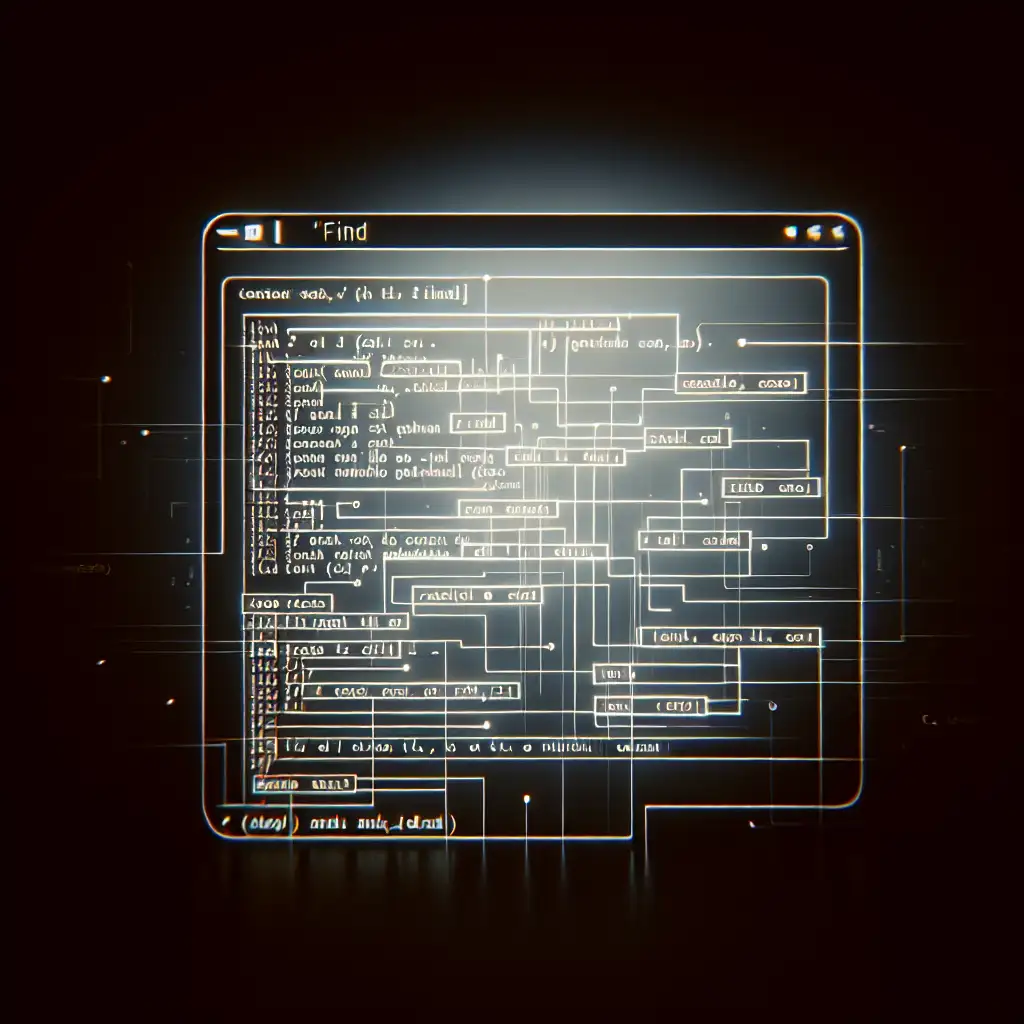Mastering the Linux find Command: Precision File Searching for Power Users
Forget GUI search tools and naive commands—unleash the true power of Linux by mastering the find command’s advanced options to locate files with unparalleled precision and speed, even in the most complex filesystem hierarchies.
If you’ve ever needed to hunt down a file buried deep within a sprawling directory tree, you know that blindly clicking around or relying on basic commands like ls can quickly become inefficient and frustrating. For system administration, development, or troubleshooting, being able to pinpoint files quickly is an essential skill — and the Linux find command is the ultimate weapon in your toolbox.
Why Use find?
Let's address the core challenge: In large Linux environments, directories and subdirectories can run into the thousands or millions of files. Knowing exactly where certain files are—and filtering by criteria such as name, modification date, size, permissions, or type—can save you hours.
Unlike locate, which depends on periodically updated indexes, or GUI file searchers, which may be slow or unavailable on remote servers, the find command works directly against the live filesystem, offering real-time, highly customizable search capabilities.
Basic Syntax
find [path] [expression]
- path: Starting point(s) where
findwill begin the search (e.g.,/home/user,.for current directory). - expression: Criteria to filter which files to find (name, type, size, time, etc.).
Example: Finding a file named myfile.txt in the current directory and all subdirectories:
find . -name "myfile.txt"
Practical How-To: Common Use Cases
1. Find files by name (case-sensitive and case-insensitive)
Case-sensitive:
find /var/log -name "syslog"
Case-insensitive:
find /var/log -iname "SYSLOG"
2. Find files by type
Search for all directories within /etc:
find /etc -type d
Find all regular files:
find /home/user -type f
Find all symbolic links:
find /usr/bin -type l
3. Find files modified within a time frame
Files modified within the last 7 days:
find /home/user -mtime -7
Files modified exactly 3 days ago:
find /home/user -mtime 3
Files accessed more than 30 days ago:
find /home/user -atime +30
4. Find files by size
Files larger than 100MB:
find / -size +100M
Files smaller than 1KB:
find /tmp -size -1k
5. Combine multiple conditions with logical operators
Find all .log files larger than 10MB under /var/log:
find /var/log -name "*.log" -and -size +10M
Find all files modified in the last 5 days OR owned by user alice:
find /home -mtime -5 -o -user alice
6. Execute commands on found files
Delete all .tmp files older than 30 days:
find /tmp -name "*.tmp" -mtime +30 -exec rm {} \;
Print the first line of every .conf file:
find /etc -name "*.conf" -exec head -n 1 {} \;
Using the + terminator to batch commands for efficiency:
find /var/log -name "*.log" -exec gzip {} +
Tips and Tricks for Power Users
- Use
-pruneto exclude directories
To exclude a directory from your search, use-prune. For example, exclude/proc:
find / -path /proc -prune -o -name "*.log" -print
- Use
-regexfor flexible matching
Find files matching a regular expression:
find . -regex ".*\.\(jpg\|png\)$"
- Use
-emptyto find empty files and directories
find /tmp -empty
- Use
-permto find files by permissions
Find all world-writable files:
find / -perm -o+w
Wrapping Up
Mastering the Linux find command isn't just about remembering options — it’s about combining them creatively to craft precise searches, streamline file management, and speed up your workflows.
Next time you’re on a Linux machine, challenge yourself to rely on find before reaching for any graphical or third-party tool. With a bit of practice, you’ll save time, avoid errors, and gain deeper insight into your system’s structure.
Further Reading
man find— The complete documentation.- GNU Findutils manual
- Tutorials and advanced guides on combining
findwithxargsandgrep.
Feel free to drop your favorite find command examples or questions in the comments below! Happy hunting!