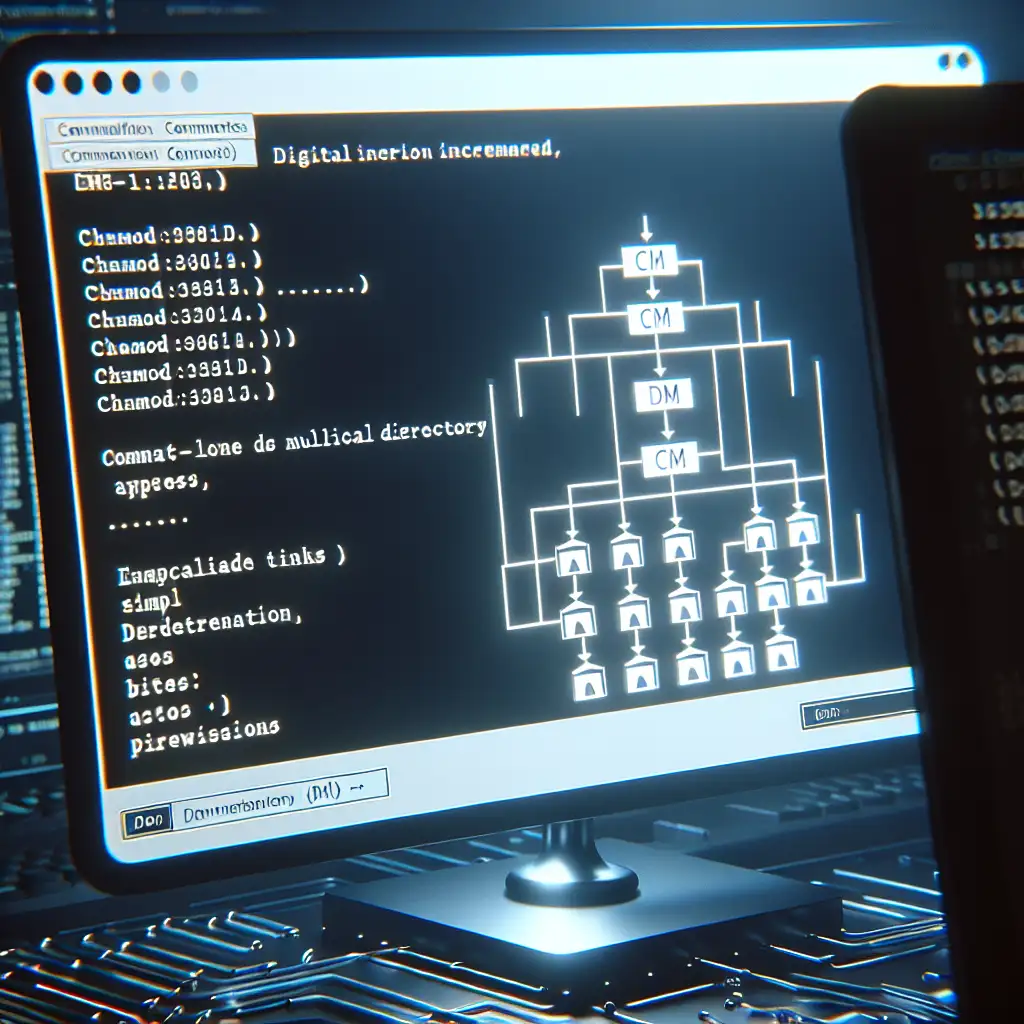Mastering chmod for Directories: Precise Permission Control Beyond Basics
Forget one-size-fits-all chmod commands; unlocking the true power of directory permissions means tailoring access levels to fit specific workflows and security models, not just applying blanket rules. Understanding how chmod affects directories is crucial for safeguarding file system integrity and ensuring proper access control in Linux environments. Incorrect permissions can lead to security vulnerabilities or operational failures, so it’s worth mastering this topic thoroughly.
Why Directory Permissions Matter — More Than Meets the Eye
When you think about file permissions, you probably imagine controlling who can read, write, or execute a file. But directories introduce an extra layer of complexity. The traditional rwx (read, write, execute) bits behave differently on directories than on regular files:
- Read (
r) on a directory lets you list its contents (ls). - Write (
w) allows you to create, delete, or rename files within it. - Execute (
x) grants permission to enter (cd into) the directory and access its contents.
If any of these bits is missing, it can seriously impact how users or applications interact with that directory.
Basic chmod Recap for Directories
The most common directory permission you might set is chmod 755 directory, which means:
- Owner: read, write, execute (7)
- Group: read and execute (5)
- Others: read and execute (5)
This allows the owner full control, while group and others can traverse and list directory contents but not modify them.
Going Beyond Basics: Practical chmod Scenarios
1. Making a Directory Accessible But Not Listable
Suppose you want people to enter a directory (to access known filenames), but not see the full list of files it contains.
- Set permissions:
chmod 711 /path/to/directory - Explanation:
7for owner: full permissions1(execute only) for group and others
This way, users can cd into the directory and access files if they know the exact name, but ls will fail because they lack the read bit.
2. Creating a Shared Workspace With Collaborative Editing
Imagine a team needs to collaborate by reading and writing files inside a shared directory, but only certain users should be able to delete files.
- Use group ownership and set the sticky bit:
chgrp teamgroup /shared/workspace chmod 2775 /shared/workspace - Explanation:
2sets the setgid bit, forcing new files to inherit the group of the directory (teamgroup)775means full permissions for owner and group, read and execute for others- To prevent unauthorized deletion, add the sticky bit (
chmod +t /shared/workspace), which restricts file deletion inside the directory to the owner or root.
Final command for a protected collaborative directory:
chmod 2775 /shared/workspace
chmod +t /shared/workspace
3. Recursively Setting Directory Permissions But Differentiating Files and Directories
Often, you need directories executable for traversal but not files.
- Recursively set:
find /project -type d -exec chmod 755 {} \; find /project -type f -exec chmod 644 {} \; - Explanation:
- Directories get
755(rwxr-xr-x): accessible and traversable by all - Files get
644(rw-r--r--): readable by all, writable only by owner
- Directories get
This ensures a clean permission structure across complex project directories.
4. Controlling Permissions For Newly Created Files and Directories with umask
Remember, chmod controls current permissions but doesn’t dictate defaults for new files/dirs. Here, umask steps in.
- If you want all new directories to have
rwxr-x---(750) by default, set your umask accordingly:
umask 027
mkdir new_directory
- Explanation:
Default permission for directories is 777, umask removes bits accordingly:
777 - 027 = 750
Key Takeaways for Mastering chmod on Directories
- Read (r) = list directory contents
- Write (w) = create, delete, rename files within
- Execute (x) = traverse (
cd) into directory and access files by name - Combine
chmod,chgrp,setgid, and sticky bits based on required controls - Use
findto apply correct permissions recursively and differently to files and directories - Adjust
umaskfor default creation permissions, not just correcting existing ones
Final Thoughts
Mastering directory permissions with chmod goes beyond blindly setting 755 or 700. Tailor permissions thoughtfully by thinking about who needs to access what, in which way. Remember that missing execute bits can lock out users even if they have read permission, and the sticky bit is your ally when dealing with multi-user directories.
You can dramatically improve your Linux file system security and functionality by applying practical chmod techniques focused specifically on directories. Happy permission crafting!
If you want, I can help you write sample scripts or dive deeper into ACLs (setfacl) or SELinux contexts next. Just let me know!