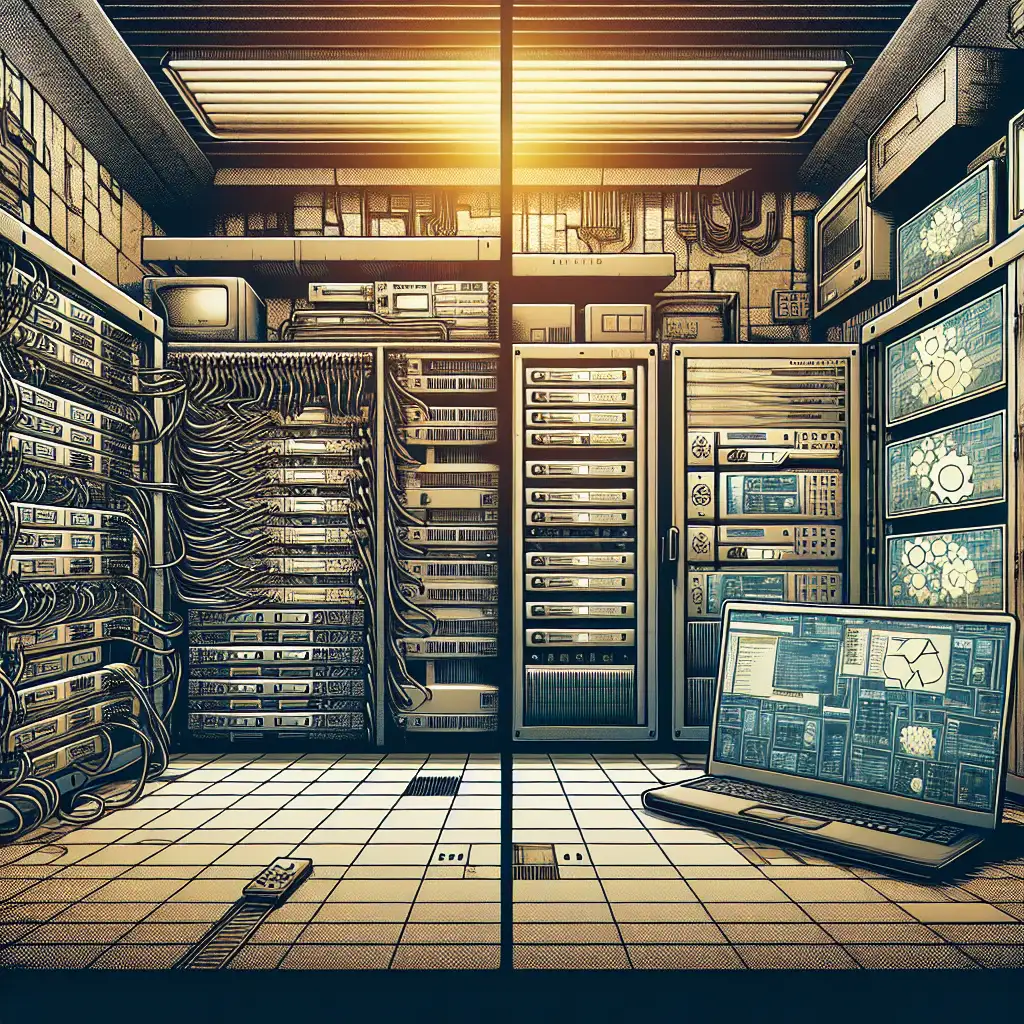Efficient Strategies for Upgrading from CentOS 7 to CentOS 8 with Minimal Downtime
Most admins treat CentOS upgrades as risky and disruptive—this guide flips the script with a proven, step-by-step approach that minimizes downtime and sidesteps common pitfalls.
As organizations increasingly depend on stable Linux environments, upgrading from CentOS 7 to CentOS 8 has become essential. CentOS 8 brings improved security features, enhanced performance, and longer-term support options that help maintain a robust infrastructure in the face of evolving demands. However, the upgrade process is often seen as daunting, especially when high availability is critical.
In this post, I’ll walk you through efficient strategies to perform this upgrade with minimal downtime, allowing your systems to stay productive and secure without prolonged interruptions.
Why Upgrade From CentOS 7 to CentOS 8?
Before diving into the how-to, it’s worth highlighting why this upgrade matters:
- End of Full Support for CentOS 7: Although maintenance updates continue for some time, full support and updates start to phase out.
- Enhanced Security: Newer kernel versions and updated packages patch vulnerabilities faster.
- Improved Performance: Updates in system libraries and services lead to better resource management.
- Access to New Features: Containers, podman support, and newer versions of popular software stacks.
- Long-term Viability: Keeping your server OS current reduces future migration headaches.
Understanding the Upgrade Challenges
CentOS doesn’t provide an official in-place upgrade path from version 7 to 8 because of major underlying changes (like moving from Yum/DNF's older practices to new ones). Direct upgrades pose risks such as:
- Package conflicts
- Configuration mismatches
- Service compatibility issues
- Potential data loss if not backed up properly
Strategy Overview: Minimize Downtime with a Staged Upgrade Approach
The key approach I recommend is staged migration—leveraging parallel environments and automation where possible instead of forcing an in-place upgrade on production servers.
Step 1: Inventory & Backups
-
Inventory all applications and services running on your CentOS 7 machines:
rpm -qafor installed packages- Check custom configurations under
/etc - Document system-specific tweaks or cron jobs
-
Take full backups:
- Backup data volumes (with rsync or backup tools)
- Backup configuration files (tar/gzip them)
- Snapshot VMs or use LVM snapshots if available
Example script to backup /etc folder (run as root):
tar czvf etc-backup-$(date +%F).tar.gz /etc
Step 2: Prepare a Parallel CentOS 8 Environment
If possible, spin up new servers or virtual machines running pure CentOS 8. This lets you:
- Test package compatibility
- Trial service configurations
- Validate application functionality against newer libraries
Docker containers can be handy for isolated app testing:
docker run -it centos:8 /bin/bash
Step 3: Use Automation Tools for Configuration Management
If you manage multiple systems, tools like Ansible are invaluable for applying consistent configurations between CentOS versions.
A simple Ansible playbook snippet installs nginx on CentOS 8:
---
- hosts: centos8
become: yes
tasks:
- name: Install nginx
dnf:
name: nginx
state: present
- name: Start nginx service
service:
name: nginx
state: started
enabled: yes
This same approach can apply for all your essential services ensuring that config files migrate easily.
Step 4: Migrate Data & Services Incrementally
When confident in the new environment:
- Sync data with
rsyncwhile system is live.
Example syncing /var/www/html data directory:
rsync -av --progress /var/www/html/ user@new-centos8:/var/www/html/
- Test services one by one.
For example, point a single low-priority web service or application traffic at your new server first.
Step 5: Switch DNS / Load Balancer After Final Testing
In production environments using DNS load balancing or HAProxy/Nginx:
- Add new server backend(s).
- Gradually redirect traffic while monitoring logs/performance.
- Once confirmed stable, decommission old servers.
This rolling cutover avoids a hard downtime window.
Optional In-place Upgrade Using leapp
For smaller deployments where spinning up parallel systems isn’t feasible, Red Hat provides a tool called leapp designed for RHEL but usable on CentOS with caution.
Note: This is unsupported officially by CentOS community but can work if you understand risks.
Basic leapp workflow:
- Install EPEL repo and leapp utilities on CentOS 7:
yum install epel-release -y
yum install leapp leapp-repository -y
- Pre-upgrade scan — this detects potential upgrade blockers:
leapp preupgrade
The output will show issues like custom kernels or obsolete packages you need to resolve manually.
- Perform upgrade after resolving blockers:
leapp upgrade
- Reboot system into CentOS 8 kernel after finish.
Given the risk of broken services and packages after upgrade, I mainly recommend this only as last-resort or lab test — not on critical production systems without full backups.
Summary Checklist for Minimal Downtime Upgrade
| Task | Notes |
|---|---|
| Backup configs & data | Essential before any change |
| Inventory apps & dependencies | Identify potential incompatibilities |
| Deploy parallel CentOS 8 env | Use VMs/containers |
| Automate config migration | Utilize ansible/puppet/chef |
| Incremental data sync | Use rsync or database replication |
| Stage traffic cutover | DNS/load balancers help minimize downtime |
| Final validation | Check logs, run smoke tests |
| Decommission old servers | After successful migration |
Upgrading doesn’t need to be painful when planned carefully with modern tooling and automation that saves you precious time while keeping users happy with minimal downtime.
If you found this post useful or want templates/scripts used here — drop me a comment below!
Happy upgrading! 🚀