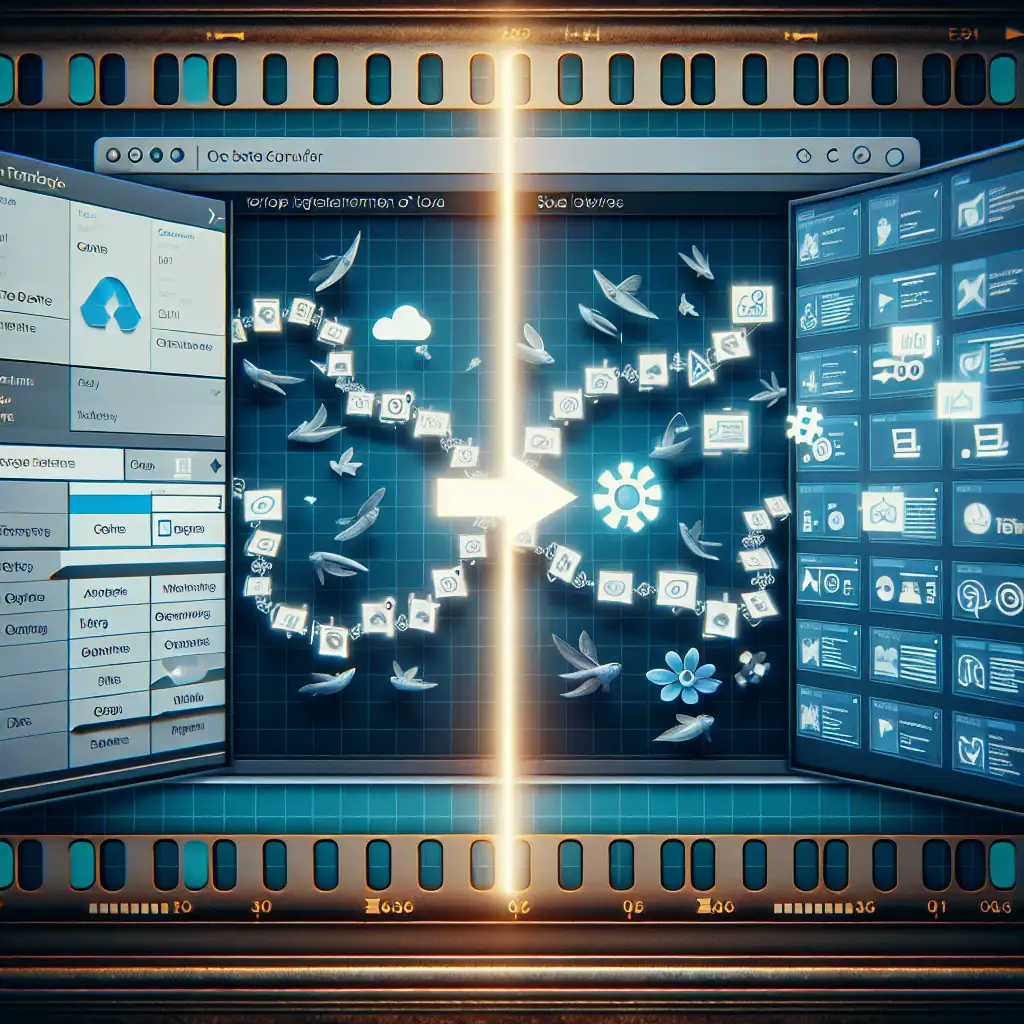Seamless Migration: How to Efficiently Transition Your Work Items from Azure DevOps to Jira without Losing Context
Many organizations face a tough challenge: how to migrate their project management workflows from Azure DevOps to Jira while preserving continuity, context, and data integrity. Usually, migration guides stop at the technical setup—exporting and importing data, configuring APIs, or syncing fields—but the real challenge lies deeper.
Most guides focus on tool setup; let's debunk the myth that migration is just a technical lift. The real challenge is preserving context and workflow nuances—here’s how to do it right.
Why Moving from Azure DevOps to Jira Isn’t Just a Copy-Paste Job
Azure DevOps and Jira are powerful platforms with different philosophies and structures. Directly transferring work items isn’t enough because:
- Context gets lost: Comments, attachments, or historical updates may not migrate cleanly.
- Workflows differ: States, transitions, and custom fields rarely map one-to-one.
- Team habits vary: Notifications, linking between work items, and sprint management behave differently.
If you ignore these layers, your team risks losing momentum as they try to rebuild lost knowledge or fix broken workflows.
Step 1: Prepare By Mapping Your Work Item Types and Fields
Start with a thorough comparison of your Azure DevOps process with your planned Jira setup:
-
Identify work item types: For example, Azure DevOps uses “User Story,” “Bug,” “Task,” etc., while Jira might have “Story,” “Bug,” “Task” or custom issue types.
-
Map states/statuses: Define which Azure DevOps states (e.g., New, Active, Resolved) correspond to Jira statuses (To Do, In Progress, Done).
-
Analyze custom fields: List any extra metadata in Azure DevOps such as Priority, Effort, or Risk rating—and plan how these will be represented in Jira custom fields.
Example:
Azure DevOps 'Active' → Jira 'In Progress'
Azure DevOps 'Resolved' → Jira 'Done'
This mapping guides your migration scripts or tools so that no field is left orphaned.
Step 2: Export Data with History and Attachments
Simply exporting work items usually loses key elements like comments or attachment metadata. Use tools or APIs designed for rich exports:
-
The Azure DevOps REST API can fetch work items including their history and attachments.
-
Export all relevant histories. For large projects, consider incremental exports sorted by last update date.
Step 3: Import into Jira With Preservation of Context
Jira’s REST API supports complex issue creation including custom fields and comments—the trick is batching this while maintaining parent-child relationships (e.g., Epics → Stories → Tasks):
-
Use the Jira REST API to create issues with all mapped data.
-
Preserve comments in chronological order to keep conversation flow intact.
-
Attach files programmatically so they remain accessible.
Example Python snippet pseudocode:
for work_item in azure_devops_work_items:
jira_issue = {
"fields": {
"project": {"key": "PROJ"},
"summary": work_item['title'],
"description": work_item['description'],
"issuetype": {"name": map_type(work_item['type'])},
"status": map_status(work_item['state']),
# map custom fields here
}
}
created_issue = jira_api.create_issue(jira_issue)
for comment in work_item['comments']:
jira_api.add_comment(created_issue.id, comment)
for attachment in work_item['attachments']:
jira_api.add_attachment(created_issue.id, attachment)
Step 4: Rebuild Links and Dependencies
Work item relationships like parent/child links or dependencies often break after export-import if not explicitly restored.
- Capture Azure DevOps links before migration.
- After importing all issues to Jira and having their new keys/IDs:
- Re-create links using Jira’s issue linking API.
Example: An Epic in Azure DevOps with multiple child User Stories should become an Epic issue type in Jira with stories linked using “Epic Link.”
Step 5: Validate With Your Team & Run Parallel Tracking
Once migrated:
- Run your new projects in Jira alongside Azure DevOps for a sprint or two.
- Ask team members for feedback about missing context or workflow friction.
- Adjust issue types, field mappings, or automation rules accordingly before fully retiring Azure DevOps.
This phase safeguards against surprises when you switch completely over.
Bonus Tips for a Smooth Migration
- Automate where possible: Manual edits increase risk of missed details.
- Communicate clearly: Inform about changes in workflows or terminologies upfront.
- Preserve IDs as References: Store original Azure DevOps IDs within custom fields for traceability.
- Backup everything: You never know when you’ll need the original data format again.
Wrapping Up
Migrating from Azure DevOps to Jira is more than just switching tools—it’s about transitioning your team’s knowledge ecosystem seamlessly. By planning the mapping carefully, exporting richly with history intact, importing thoughtfully with preserved relationships, and validating thoroughly with your users—you can avoid pitfalls that cause delays and confusion.
Remember: it’s not just about the technical lift; it’s about preserving your project’s story and momentum through change. Master that balance—and your team will thank you.
If you’re embarking on this migration journey soon and want help automating key steps—drop me a comment! I’m happy to share code samples or migration templates based on what has worked well in past projects.