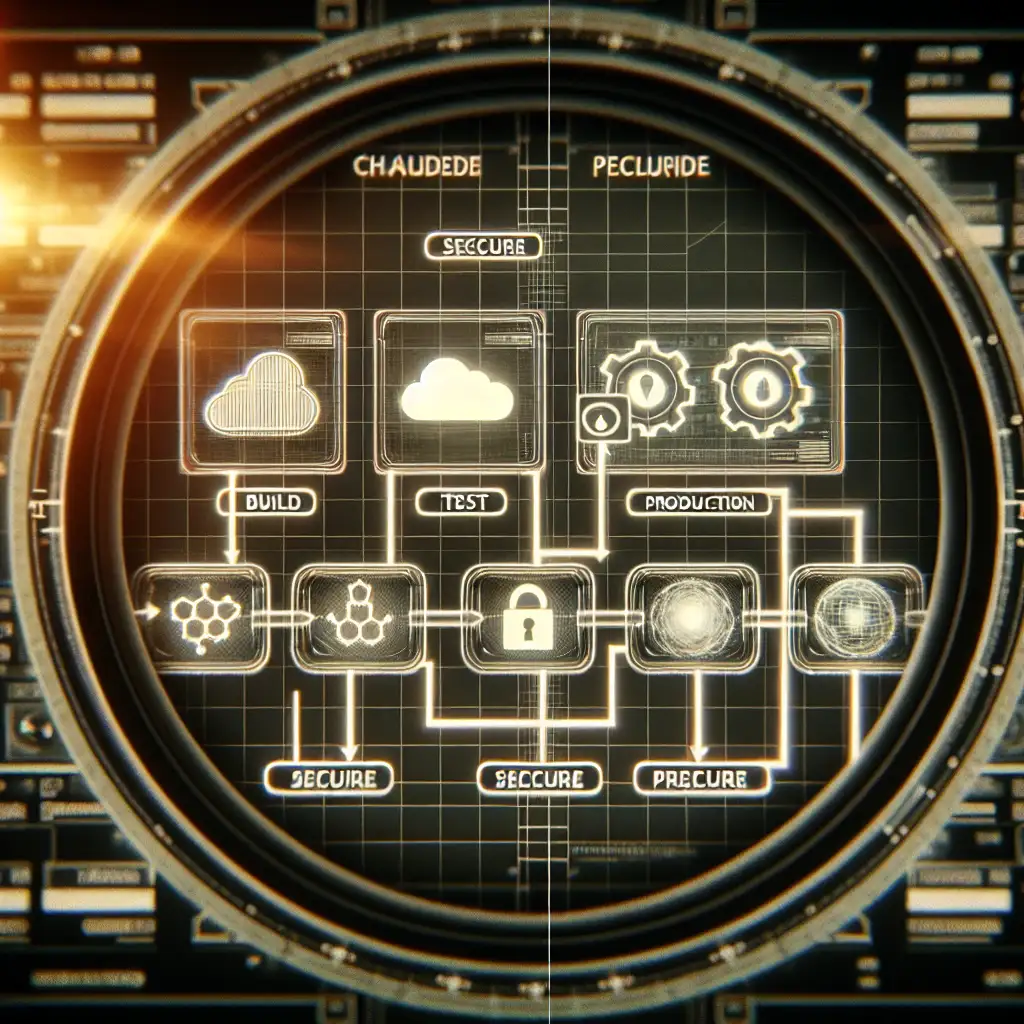How to Automate Secure Multi-Stage Deployments in Azure DevOps Using YAML Pipelines
Forget one-size-fits-all deployment pipelines. Learn how crafting tailored, secure multi-stage Azure DevOps pipelines can transform your release process from chaotic to controlled without sacrificing speed or security.
In today’s fast-paced software development landscape, delivering reliable applications quickly and securely is paramount. Secure, multi-stage deployments ensure reliable software delivery while minimizing risks and accelerating time-to-market. Mastering this in Azure DevOps not only improves operational efficiency but fortifies your organization's security posture.
If you're looking to move beyond simplistic pipeline setups and want to automate complex deployment scenarios securely, this tutorial is for you. We'll walk through creating a secure multi-stage pipeline using YAML in Azure DevOps that includes build, test, approval gates, and deployment stages.
Why Multi-Stage Pipelines?
Multi-stage pipelines provide a structured way to break up your deployment process into logical phases. Each stage can represent a different environment (e.g., Dev, QA, Staging, Production), or a checkpoint such as build, test, and release. This approach helps you:
- Improve traceability: Track what code was promoted when, and by whom.
- Enforce security: Apply approval gates and necessary permissions at each stage.
- Increase reliability: Detect issues early by separating builds from deployments.
- Automate with confidence: Rollbacks become easier with clear stages.
Overview: What We’ll Build
A YAML pipeline that:
- Builds your .NET or Node.js application.
- Runs automated tests.
- Stages the app into a development environment.
- Awaits manual approval before deploying to production.
- Deploys securely with secrets handled via Azure Key Vault integration.
Prerequisites
- An active Azure DevOps Organization.
- A project repository containing your application code (we’ll assume .NET Core here for example).
- Service connections configured for deploying resources (e.g., Azure Resource Manager connection).
- An Azure Key Vault set up if you want to follow along with secret integration.
Step 1: Define Your Pipeline Structure with Stages
Create a new file at the root of your repository called azure-pipelines.yml. Here’s the skeleton of our multi-stage pipeline:
trigger:
- main
stages:
- stage: Build
displayName: 'Build Application'
jobs:
- job: BuildJob
pool:
vmImage: 'ubuntu-latest'
steps:
- task: UseDotNet@2
inputs:
packageType: 'sdk'
version: '6.x'
- script: dotnet build --configuration Release
displayName: 'Build Project'
- stage: Test
displayName: 'Run Unit Tests'
dependsOn: Build
jobs:
- job: TestJob
pool:
vmImage: 'ubuntu-latest'
steps:
- script: dotnet test --no-build
displayName: 'Run Tests'
- stage: DeployDev
displayName: 'Deploy to Development'
dependsOn: Test
jobs:
- deployment: DeployToDev
environment: dev-environment
strategy:
runOnce:
deploy:
steps:
- script: echo "Deploying to Development environment..."
# You can replace with actual deployment scripts/tasks here
- stage: ApproveProdDeploy
displayName: 'Approval before Prod Deploy'
dependsOn: DeployDev
jobs:
- job: ApprovalJob
pool:
vmImage: 'ubuntu-latest'
steps:
- task: ManualValidation@0
inputs:
notifyUsers: 'user@contoso.com' # Person who must approve deployment
- stage: DeployProd
displayName: 'Deploy to Production'
dependsOn: ApproveProdDeploy
condition: succeeded('ApproveProdDeploy')
jobs:
- deployment: DeployToProd
environment: prod-environment
strategy:
runOnce:
deploy:
steps:
- script: echo "Deploying to Production environment..."
# Actual production deployment tasks here; integrate secret fetching for secure config
Explanation:
- We start builds on
mainbranch changes. - The
Buildstage compiles our code. - The
Teststage runs unit tests only if build succeeds. - Next, we deploy automatically to the development environment.
- Before production deploys, the pipeline requires manual approval (
ManualValidationtask). - Upon approval, deploys proceed to production.
Step 2: Adding Secure Secrets via Azure Key Vault
Storing secrets securely outside source code is essential for any production-grade pipeline.
How-to integrate Key Vault secrets into pipeline tasks?
-
Create an Azure Key Vault if you don't have one.
-
Add secrets for things like DB connection strings or API keys.
-
In Azure DevOps:
- Create a service connection of type Azure Resource Manager linked to your subscription/key vault.
- Grant access policies on Key Vault allowing this service principal to read secrets.
-
Update your YAML to enable Key Vault secret fetching in deployment steps:
jobs:
- deployment: DeployToProd
environment: prod-environment
strategy:
runOnce:
deploy:
steps:
# Download secrets from KeyVault into variables
- task: AzureKeyVault@2
inputs:
azureSubscription: '<your-service-connection-name>'
KeyVaultName: '<your-keyvault-name>'
SecretsFilter: '*'
RunAsPreJob:true
# Use secret variable(s)
- script: |
echo "Using DB Connection String:"
echo "$(dbConnectionString)" # Example secret injected as env var
Your secrets are never stored directly in pipelines — they are pulled securely at runtime and injected as variables accessible during deployments only.
Step 3 (Optional): Environment Approvals & Checks within Azure DevOps UI
Azure DevOps environments allow setting approvals and checks natively which enhances your pipeline security posture further without cluttering YAML:
- Go to Pipelines > Environments in AZDO UI.
- Select
prod-environment. - Configure Approvals and Checks > add approver groups or use automation policies like branch protection or required reviews.
When linked via environment field in YAML (environment:), pipelines respect these controls automatically.
Best Practices Recap
- Use multi-stage pipelines to clearly separate build/test/deploy workflows.
- Store sensitive data in Azure Key Vault, retrieve using official tasks.
- Leverage manual approvals or environment checks for critical deploys.
- Always use service connections with least privilege principle for access delegation.
- Enable pipeline triggers carefully; promote through stages manually or automatically based on confidence level.
Final Thoughts
Automating secure multi-stage deployments using YAML pipelines in Azure DevOps transforms complex release processes into manageable workflows — enhancing speed and reliability without sacrificing security.
The reusable patterns demonstrated here can scale from small projects all the way up through enterprise-grade continuous delivery models—saving time while reducing errors and exposure.
Give it a try! Customize stages per your own environments and encourage collaboration using approvals & audit trails built directly into Azure Pipelines.
Happy deploying!
If you want me to provide sample .NET/Node.js code along with Git repo setup examples or deep-dive into advanced features like approvals via REST API automation — just ask!