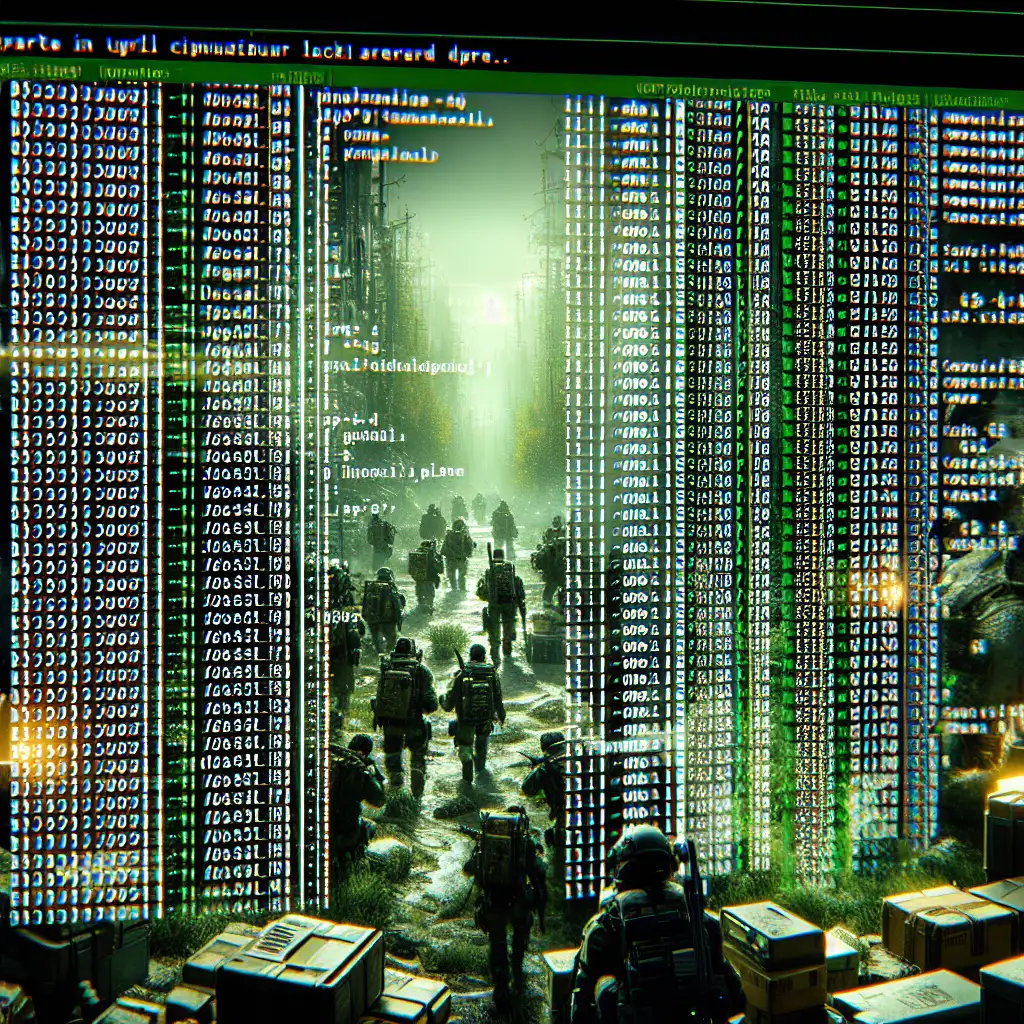Optimizing Performance and Stability for a 7 Days to Die Linux Dedicated Server
Running a 7 Days to Die dedicated server on Linux is a great choice for gamers looking for control, efficiency, and reliability. Unlike Windows, Linux offers a lightweight environment that can significantly reduce resource overhead, allowing your server to run smoother and handle more players. However, Linux isn’t just plug-and-play — without the right configuration, your server might suffer from lag, crashes, or frustrating downtime.
Most guides only touch the surface when it comes to Linux-specific optimizations. But mastering OS-level tuning along with server configuration is what truly separates a flaky server from a rock-solid one. This post will unpack practical tips and overlooked tweaks that hardcore server admins swear by to keep their 7 Days to Die servers performing at peak levels.
Why Run Your 7 Days to Die Server on Linux?
Before diving into tuning, here are a few reasons why Linux is preferred for hosting:
- Lower System Overhead: Linux runs with fewer background processes than Windows.
- Better Resource Management: Tools like
systemdallow fine-grained control of game server processes. - Improved Uptime: Fewer reboots and stronger network stack options.
- Flexibility: Command-line tools make automation and monitoring easy.
That said, not all distros behave the same and default kernel/sysctl settings might hurt gaming performance unless optimized.
Step 1: Choose the Right Linux Distribution
For stability and support, consider these distros:
- Ubuntu Server LTS (e.g., 20.04 or 22.04)
- Debian Stable
- CentOS Stream or Rocky Linux (for enterprise-grade stability)
Avoid overly minimal distros unless you’re comfortable adding everything yourself because dependencies like Mono (.NET runtime required by 7DTD) need setup.
Step 2: Install Required Dependencies
Your 7 Days to Die dedicated server needs Mono to run on Linux because it’s based on .NET Framework. Here’s how you can install it on Ubuntu:
sudo apt update
sudo apt install -y mono-complete screen wget
mono-complete: The full Mono runtime required.screen: To run the server in a detachable terminal.wget: For downloading game files or updates.
Step 3: Download and Set Up the Server Binary
Most admins use SteamCMD to install/update their servers:
mkdir ~/steamcmd
cd ~/steamcmd
wget https://steamcdn-a.akamaihd.net/client/installer/steamcmd_linux.tar.gz
tar -xvzf steamcmd_linux.tar.gz
./steamcmd.sh
Inside SteamCMD prompt:
login anonymous
force_install_dir ~/7dtd_server/
app_update 294420 validate
quit
This installs the latest stable version in ~/7dtd_server/.
Step 4: Optimize OS-Level Settings
a) Increase File Watcher Limits
7DTD continuously reads/writes many files (game saves, configs). Ensure your system can handle it by increasing inotify watchers:
Edit /etc/sysctl.conf or create a conf file:
fs.inotify.max_user_watches=524288
fs.inotify.max_user_instances=512
Apply changes immediately:
sudo sysctl -p
b) Tweak Network Settings for Low Latency
Add these lines to /etc/sysctl.conf for improved network performance and reduced packet loss:
net.core.rmem_max = 16777216
net.core.wmem_max = 16777216
net.ipv4.tcp_rmem = 4096 87380 16777216
net.ipv4.tcp_wmem = 4096 65536 16777216
net.ipv4.tcp_congestion_control = cubic
net.ipv4.tcp_mtu_probing = 1
Reload with:
sudo sysctl -p
Explanation: These settings increase socket buffer sizes so your server can better handle multiple client connections without lag.
c) Disable CPU Frequency Scaling Governor (Optional but Recommended)
For stable CPU performance during long gaming sessions:
sudo apt install cpufrequtils
sudo cpufreq-set -g performance # sets governor to constant max frequency
This prevents CPU from throttling under varying loads which sometimes causes stutters.
Check current setting with:
cpufreq-info | grep "current policy"
d) Use HugePages for Memory Management (Advanced)
HugePages reduce page table overhead during heavy memory usage — relevant if your map size/players are high.
Enable HugePages (example for reserving 128 huge pages):
Add to /etc/sysctl.conf:
vm.nr_hugepages=128
Apply changes:
sudo sysctl -p
Check availability via:
grep Huge /proc/meminfo
Note: This tweak suits larger servers; test carefully as misconfiguration may cause instability.
Step 5: Configure the Server Startup Script
Running your server in a screen session allows you to keep it running after logout.
Here’s a sample bash script start_7dtd.sh in your server directory (~/7dtd_server/start_7dtd.sh):
#!/bin/bash
# Navigate to server directory
cd "$(dirname "$0")"
# Run as 'root' discouraged; preferably use dedicated user "gameuser"
# Start Mono with headless config saving no UI overhead
screen -dmS 7dtd_server mono --server --gc=sgen --optimize=all \
./7DaysToDieServer.x86_64 -configfile=serverconfig.xml -logfile output.log \
-quit -batchmode +secureserver/MyServerID \
+serverport 26900 +maxplayers 10 +crossplaymode None
echo "7 Days To Die server started in detached screen '7dtd_server'. Use 'screen -r 7dtd_server' to view."
Make script executable:
chmod +x start_7dtd.sh
Run with:
./start_7dtd.sh
You can monitor logs by reattaching screen or inspecting output.log.
Step 6: Manage Automatic Restarts & Backups
- Create backups using cron
Edit crontab (crontab -e) for user running server:
0 */6 * * * tar czf ~/backups/7dtd_backup_$(date +\%F_\%H-%M).tar.gz ~/7dtd_server/Saves/
This backs up saves every six hours.
- Auto-restart crashed servers
Use systemd service unit instead of screen for automatic restart upon crashes.
Create /etc/systemd/system/7dtd.service as root with content:
[Unit]
Description=7 Days to Die Dedicated Server Service
After=network.target
[Service]
User=gameuser
WorkingDirectory=/home/gameuser/7dtd_server/
ExecStart=/usr/bin/mono --server --gc=sgen --optimize=all ./7DaysToDieServer.x86_64 \
-configfile=serverconfig.xml -logfile output.log \
-quit -batchmode +secureserver/MyServerID +serverport 26900 +maxplayers 10 +crossplaymode None
Restart=always
RestartSec=10
Environment=MONO_THREADS_PER_CPU=50
[Install]
WantedBy=multi-user.target
Enable and start service via systemctl:
sudo systemctl daemon-reload
sudo systemctl enable --now 7dtd.service
sudo systemctl status 7dtd.service
This way when the process crashes or if the VM reboots, your game server boots back up automatically.
Step 7: Monitor Server Performance Over Time
Use simple tools like htop, glances, or even Prometheus+Grafana setups if you want detailed dashboards over CPU load, memory usage, network I/O which helps catch bottlenecks before players complain.
Example using htop interactively:
htop
# Look at CPU cores usage; CPU steal time should be minimal indicating good virtualization setup.
Consider alerting scripts if CPU load exceeds certain threshold or available RAM drops too low.
Bonus Tips for Hardcore Admins
-
Run the Mono process with proper environment variables tuned:
export MONO_THREADS_PER_CPU=50 export MONO_GC_PARAMS="nursery-size=128m" -
Keep game updated regularly via SteamCMD but schedule downtime during off-hours.
-
Use SSDs instead of spinning disks for quicker map loading/saving times.
-
Limit other heavy services on same machine/server instance.
-
Use
niceandionicecommands when launching game process if running alongside other workloads.
Summary
Optimizing your 7 Days to Die dedicated server on Linux isn’t just about installing the game and opening ports — it requires careful OS-level tuning combined with smart process management and backups. By adjusting kernel file watcher limits, network stack parameters, CPU governors, enabling HugePages where relevant, leveraging screen or systemd properly for auto-restarts and monitoring resources proactively, you ensure smooth gameplay without frustrating hiccups or downtime.
Linux’s flexibility rewards those who dig deeper — use this guide as your baseline checklist towards managing an efficient and stable gaming experience that your fellow survivors will appreciate!
If you're running a public or friend-based community server, these efforts will noticeably improve gameplay fluidity under load while keeping maintenance easier in the long run. Happy surviving!